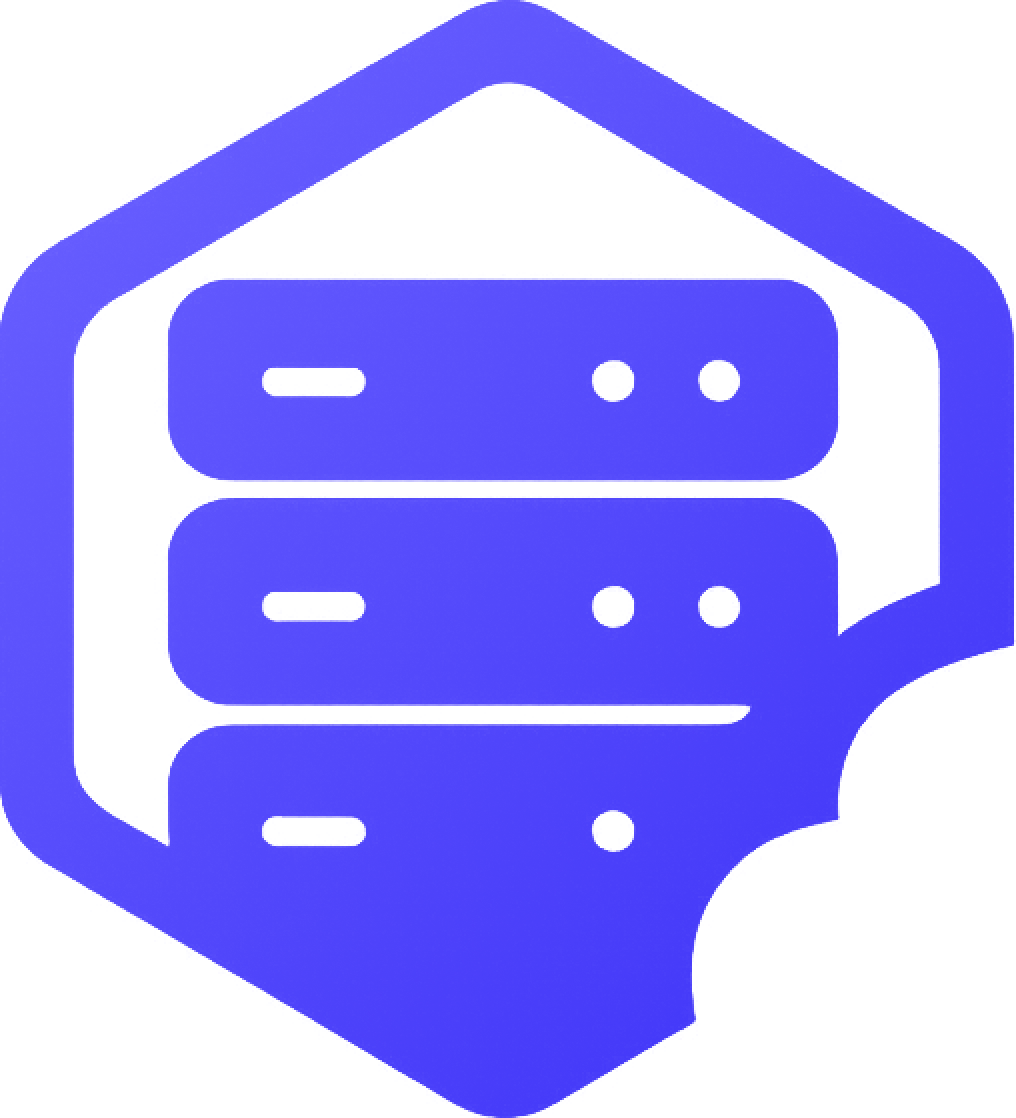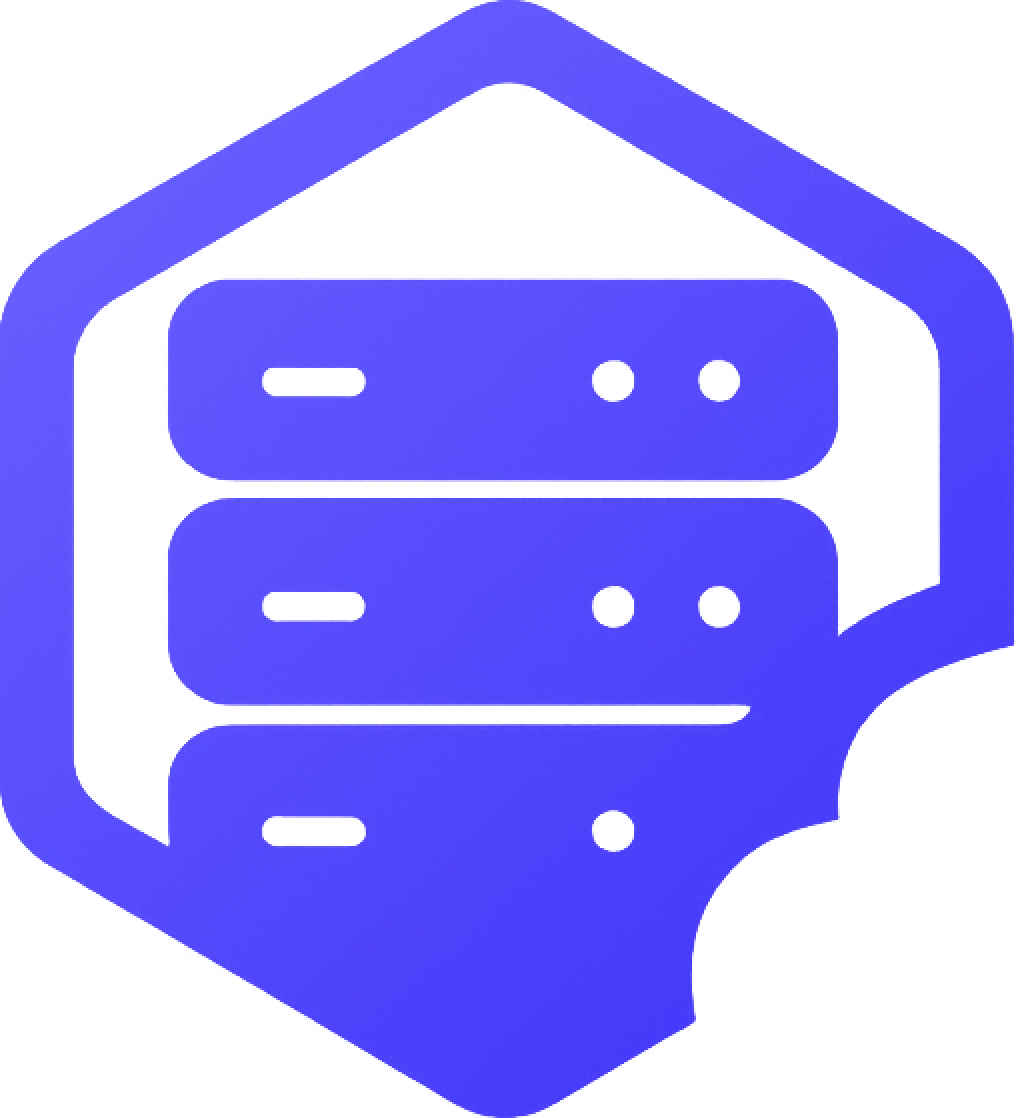Plugins can add powerful features to your Minecraft server — from commands and permissions to full minigame systems. If your server is running Spigot or Paper, our Plugin Manager makes it easy to install most plugins in just a few clicks. ✔️
⚠️ Recommended: Back Up Your Server First
Installing plugins through the Plugin Manager will not delete your server files, but it's still a good idea to create a backup before making changes.
➡️ Follow this guide to back up or reset your server: How to Reset or Restart Your Minecraft Server
⛏️ Step 1: Open the Plugin Manager
Log into your panel and select the server you want to modify. In the left-hand menu or dashboard:
- ➡️ Click on Plugin Manager
This will open a searchable list of popular plugins for Spigot and Paper.
⛏️ Step 2: Browse or Search for a Plugin
Use the search bar or filters to find a plugin by name or category (e.g., EssentialsX, PlotSquared, LuckPerms).
- ✔️ Click on a plugin to view its description and supported versions
⏰ Step 3: Install the Plugin
Once you’ve found the plugin you want:
- ➡️ Click Install
- ⏳ Wait a few moments while the plugin is downloaded and placed in your server's
/pluginsfolder
❗ Note About Manual Plugin Installation
While the Plugin Manager works for most plugins, some plugins (especially those with special dependencies or custom builds) may need to be installed manually.
- ➡️ Download the
.jarfile from the plugin’s official page - ➡️ Upload it to the
/pluginsfolder using the File Manager or FTP - ✔️ Then restart your server to activate it
⛏️ Step 4: Restart Your Server
After installing a plugin (either through the Plugin Manager or manually):
- ➡️ Go to the Console or Overview tab
- ➡️ Click Restart
- ✔️ The plugin will now load on startup
➕ Managing Your Plugins
After installation:
- ➡️ You can manage plugin settings in the
/pluginsfolder - ➡️ Most plugins generate a config file or subfolder after first launch
- ✔️ Use the File Manager or FTP to edit configurations
❗ Common Issues
- ❌ Plugin not working – Check if it matches your Minecraft server version
- ❌ Missing dependencies – Some plugins require Vault or PlaceholderAPI
- ❌ Console errors – Read logs for error messages or version conflicts
If something doesn’t work as expected, feel free to contact our support team. ✅