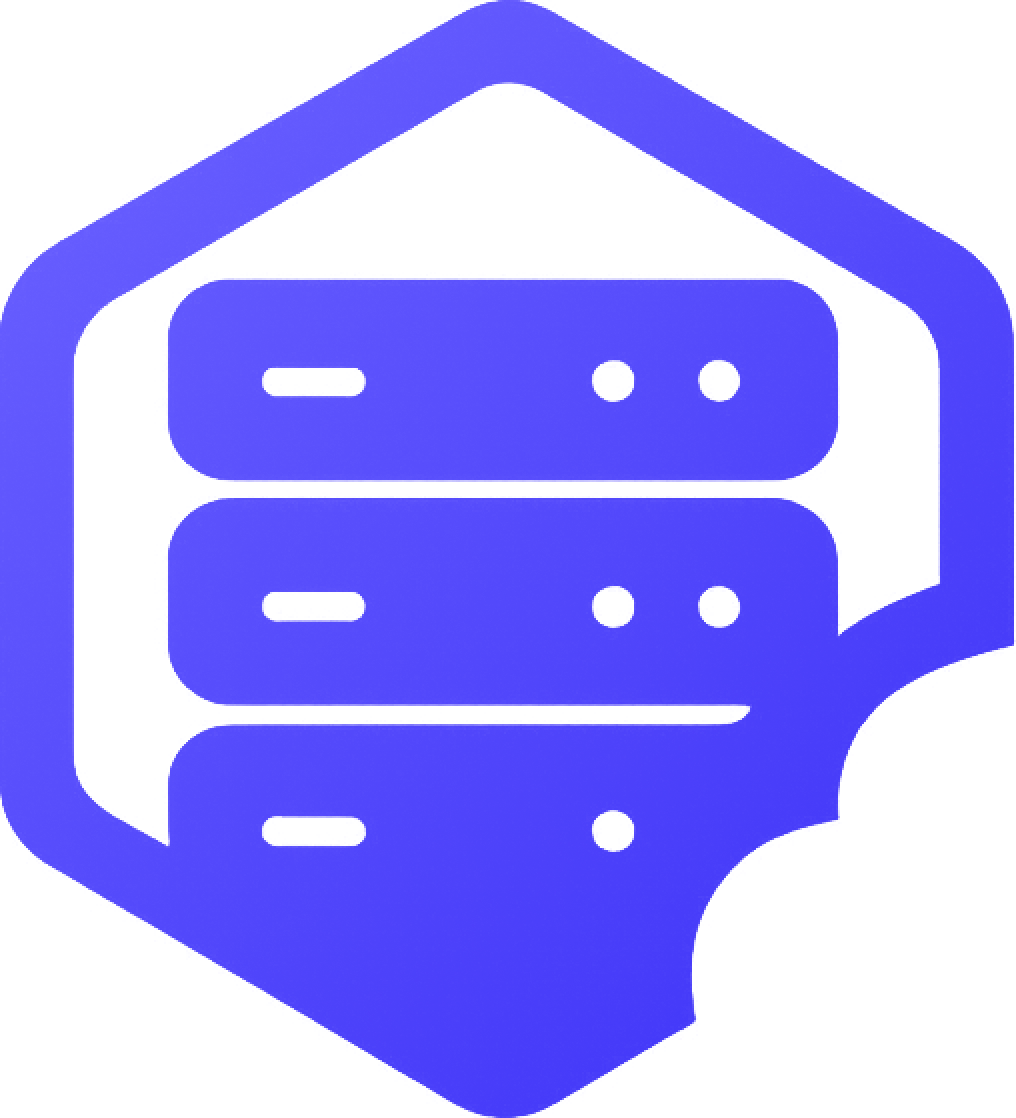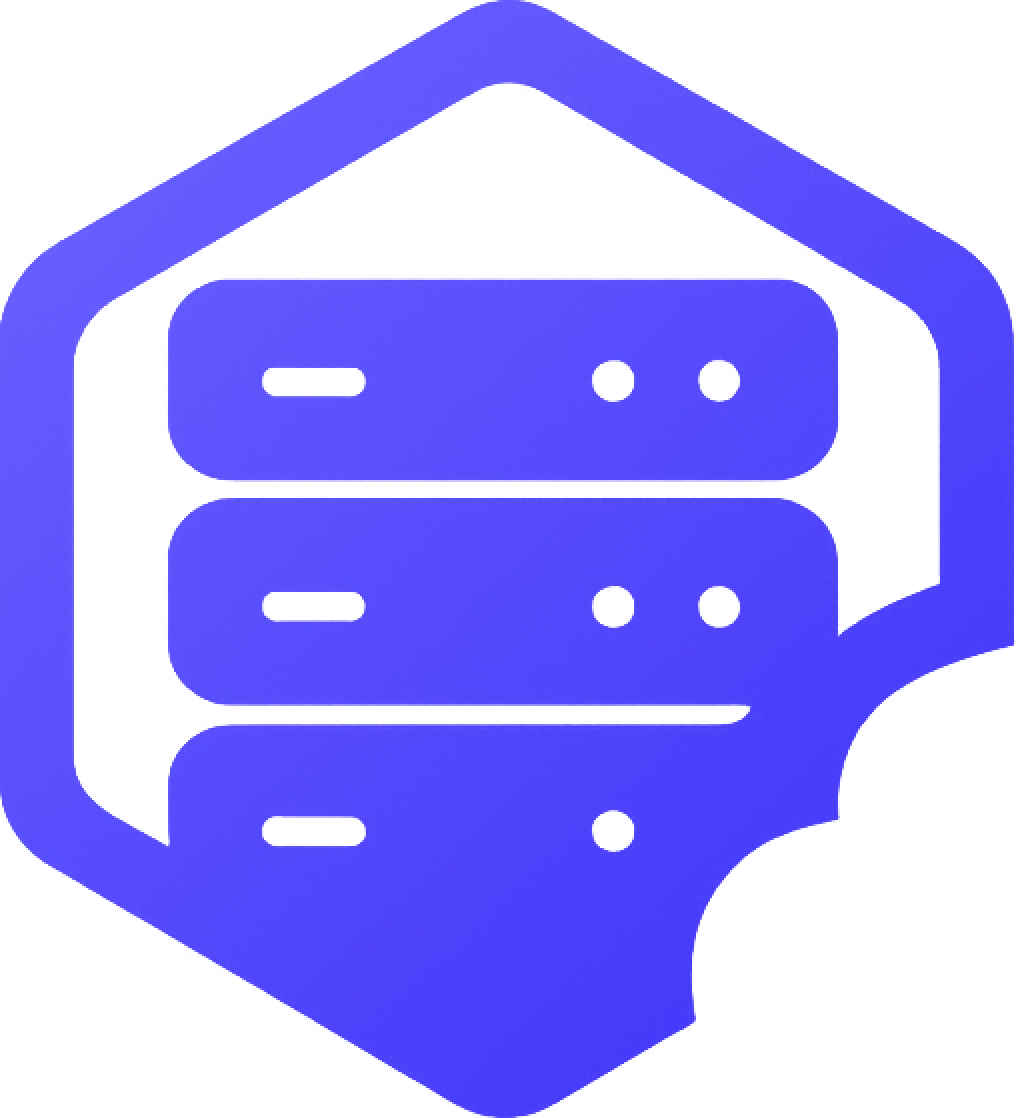Plugins allow you to customize your Minecraft server with new features, commands, permissions, and gameplay mechanics. If you're running a Spigot, Paper, or Bukkit server, installing plugins is simple and takes just a few steps. ✔️
⛏️ Step 1: Make Sure You're Using a Compatible Server Type
Plugins only work on servers running Bukkit-compatible versions:
- ✔️ Spigot
- ✔️ Paper (recommended for better performance)
- ✔️ Bukkit
➡️ If you're not sure, check your panel to confirm the server type. You can switch server types by reinstalling from the version selector or Mod Manager (if available).
⛏️ Step 2: Download the Plugin
Go to a trusted plugin site like:
✔️ Download the plugin's .jar file that matches your Minecraft server version.
⛏️ Step 3: Upload the Plugin to Your Server
Use your panel's File Manager or an FTP client like FileZilla:
- ➡️ Navigate to the
/pluginsfolder on your server. - ➡️ Upload the plugin’s
.jarfile into this folder.
⏰ Step 4: Restart the Server
After uploading the plugin:
- ➡️ Go to the Console tab in your panel.
- ➡️ Click Restart to load the plugin.
- ✔️ Once restarted, the plugin should be active and ready to use.
➕ Managing and Configuring Plugins
- ➡️ Most plugins generate a folder inside
/pluginsafter the first launch. - ➡️ You can edit config files from the File Manager or download them via FTP.
- ✔️ Be sure to read the plugin’s documentation for commands and permission nodes.
❗ Common Issues
- ❌ Plugin Not Loading – May be incompatible with your server version.
- ❌ Missing Dependencies – Some plugins require additional plugins (e.g., Vault, PlaceholderAPI).
- ❌ Console Errors – Read the logs for detailed error messages and fix missing or broken files.
If you're not sure why a plugin isn’t working, feel free to reach out to our support team. ✅