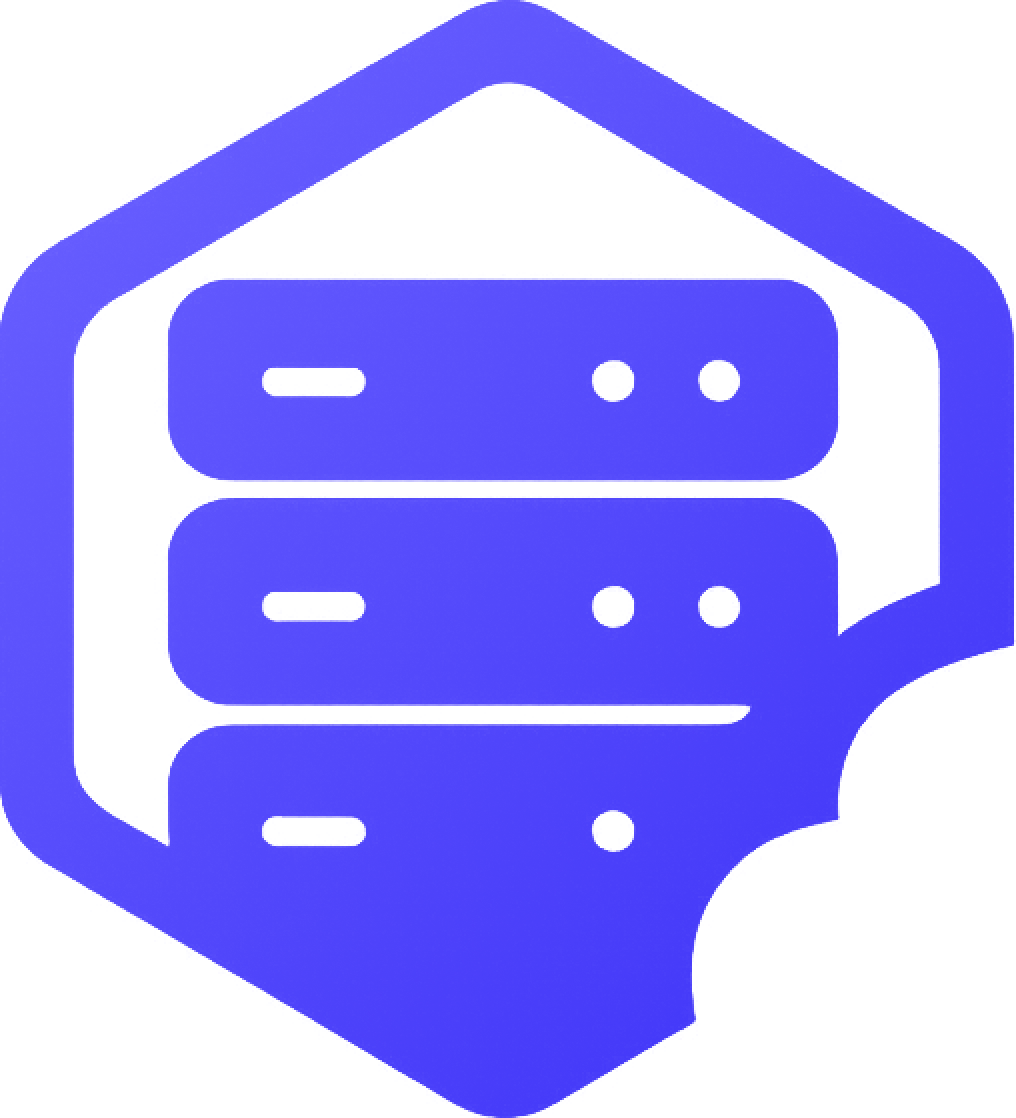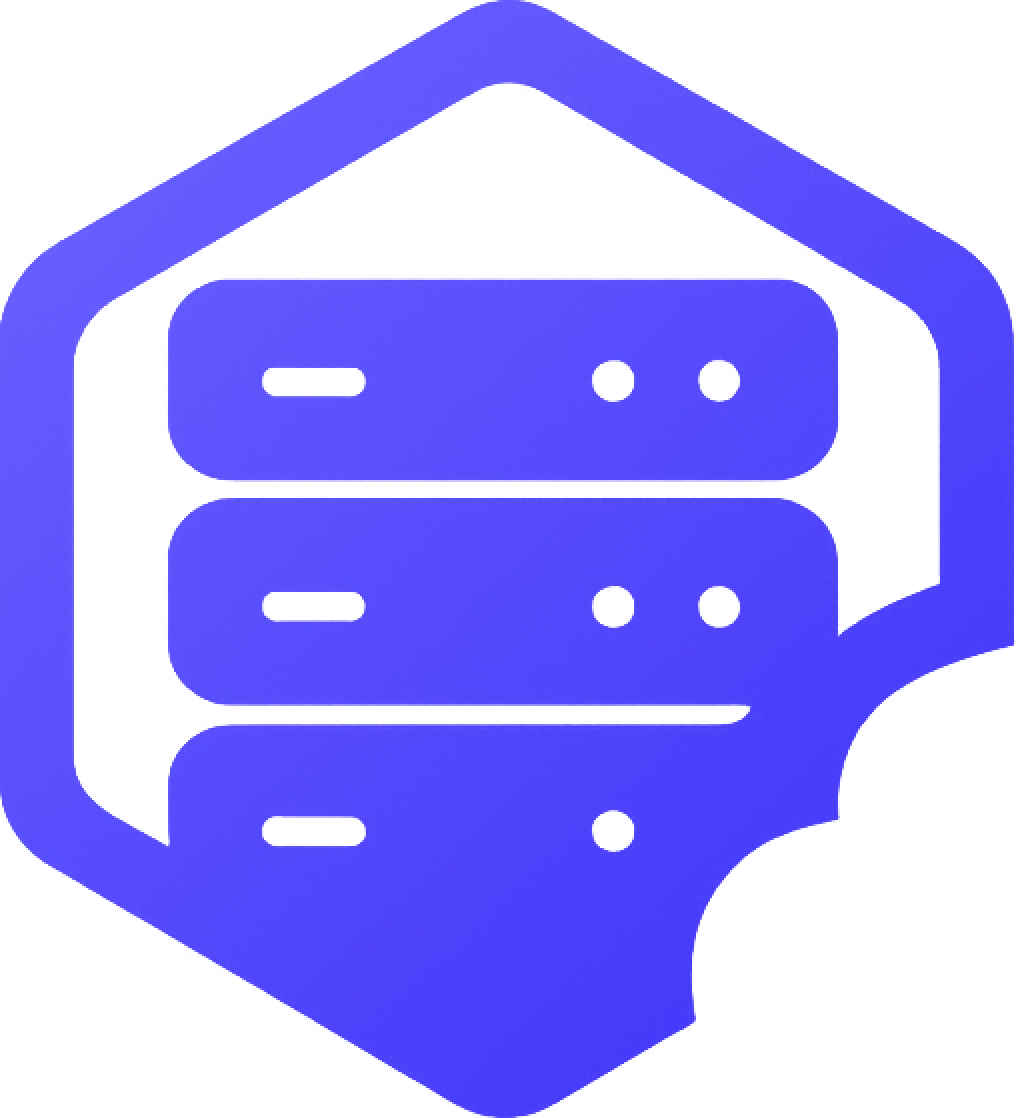Once you have Forge or Fabric installed on your Minecraft server, you can start adding your own mods to customize gameplay. This guide shows you how to upload and activate mods manually. ✔️
⛏️ Step 1: Make Sure You're Using Forge or Fabric
Mods require either Forge or Fabric to work. If your server is running Vanilla, Spigot, or Paper, mods will not load.
- ➡️ Install Forge for most major modpacks and technical mods
- ➡️ Install Fabric for lightweight and performance-focused mods
⛏️ Step 2: Download Compatible Mods
Get mods from trusted sources:
- ➡️ CurseForge
- ➡️ Modrinth
✔️ Make sure the mod version matches your server's Minecraft version and mod loader (Forge or Fabric).
⛏️ Step 3: Upload Mods to the Server
Use your panel’s File Manager or an FTP client:
- ➡️ Navigate to the
/modsfolder - ➡️ Upload all your
.jarmod files into this folder
⏰ Step 4: Restart the Server
Once the mods are uploaded:
- ➡️ Go to the Console
- ➡️ Click Restart
- ✔️ The server will now load with your installed mods
➕ Tips for Using Mods
- ✔️ Always match mod version with server version
- ✔️ Don’t mix Forge and Fabric mods on the same server
- ✔️ Test your mods one at a time if you're unsure which one causes errors
❗ Common Issues
- ❌ Server Crashes on Start – Usually caused by outdated or incompatible mods
- ❌ Missing Mod Loader – Make sure your server is actually running Forge or Fabric
- ❌ Client Can't Join – Player must have the same mods installed on their game
If you’re stuck, open a support ticket — we’re happy to help. ✅