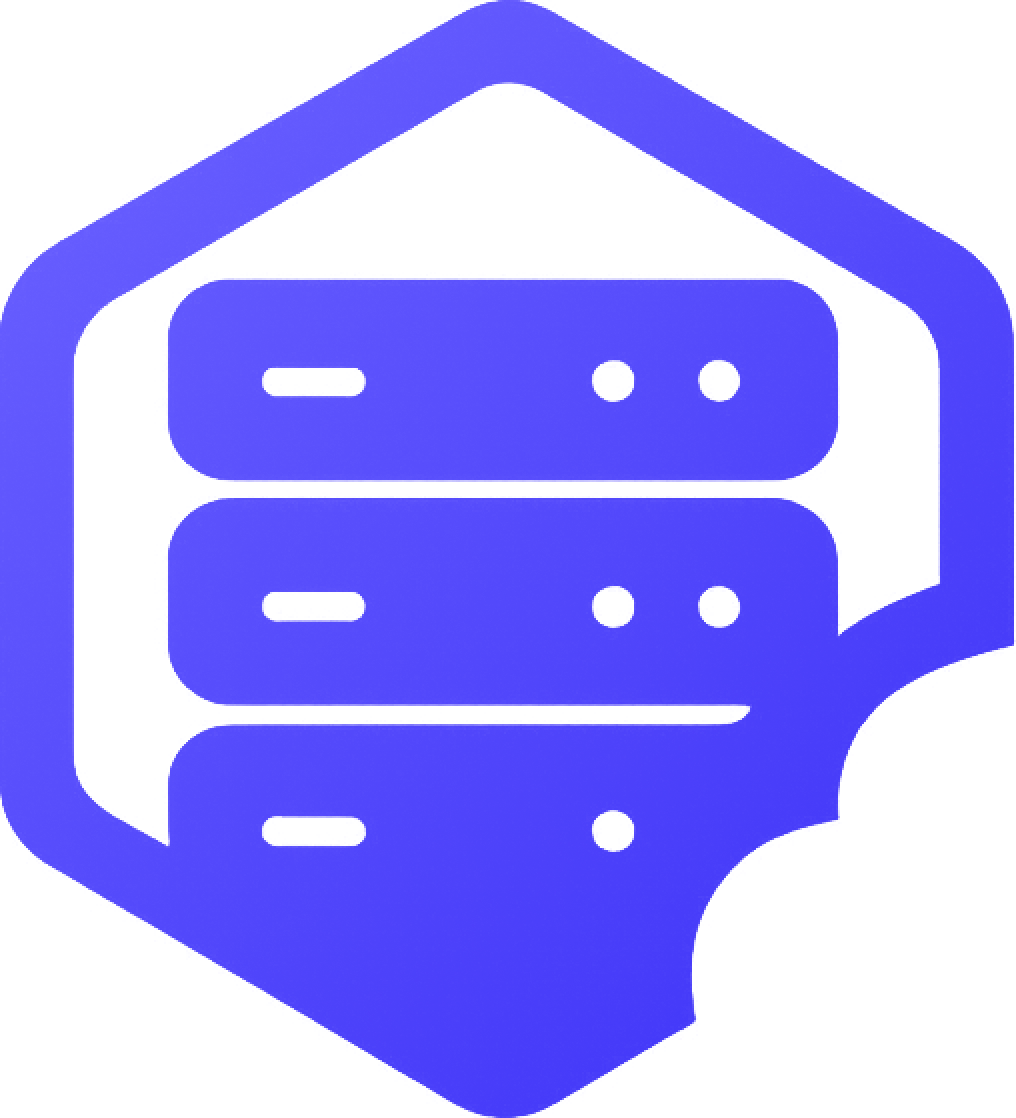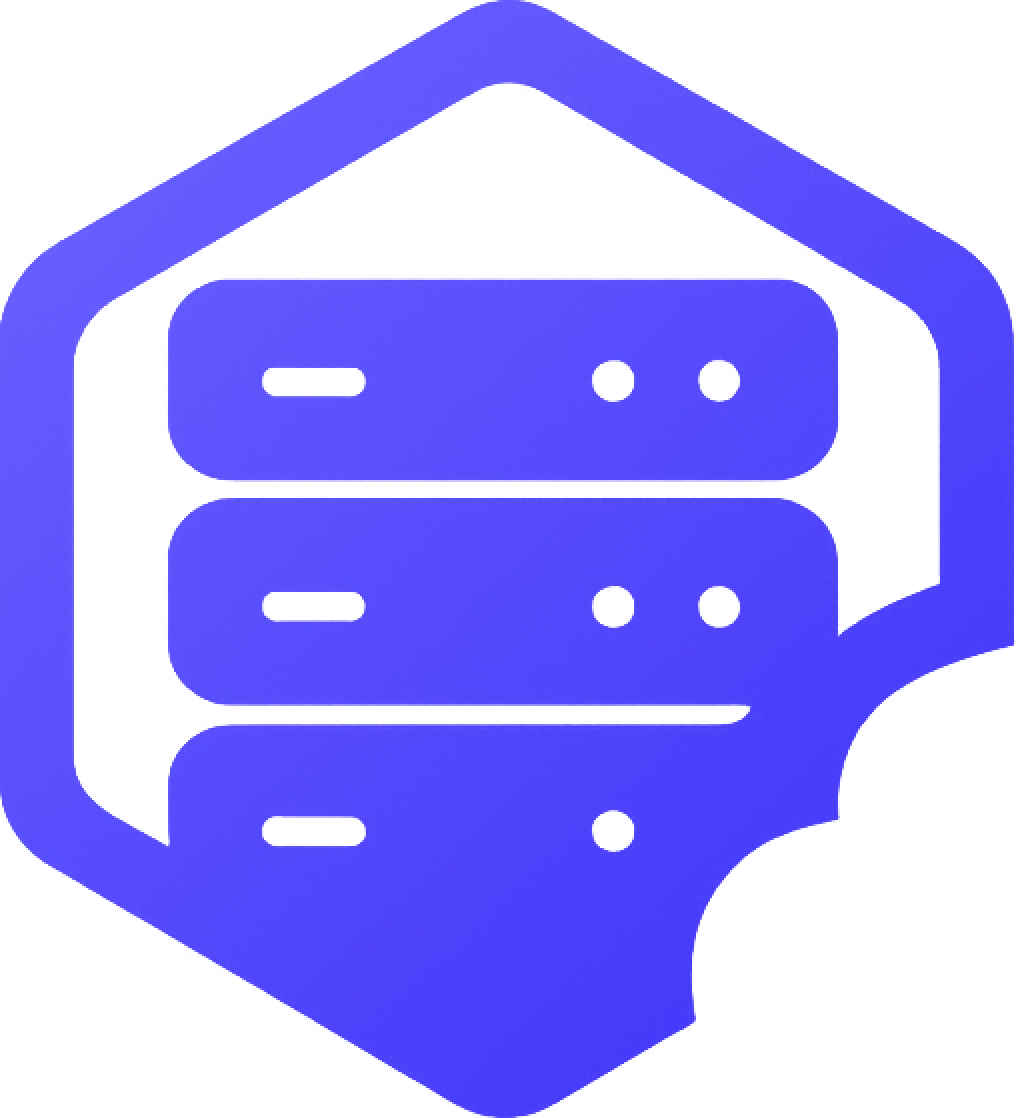Whether you're applying new settings, starting fresh, or troubleshooting issues, knowing how to properly restart or reset your Minecraft server is essential. This guide explains both processes step by step. ✔️
⏰ Restarting Your Server
Restarting simply turns your server off and back on again — useful after installing mods, changing config files, or resolving crashes.
- ➡️ Log in to your HostByte Game Panel.
- ➡️ Select your server from the list.
- ➡️ Click the Restart button at the top of the dashboard.

✔️ Restarting does not delete your world or settings.
⚠️ Resetting Your Server (Wipe World Data)
Resetting your server will delete your current world and generate a new one — ideal for starting over or using a new seed.
- ➡️ Stop your server from the control panel.
- ➡️ Go to the File Manager.
- ➡️ Delete the folders named
world,world_nether, andworld_the_end. - ➡️ Start the server again — a new world will be generated automatically.
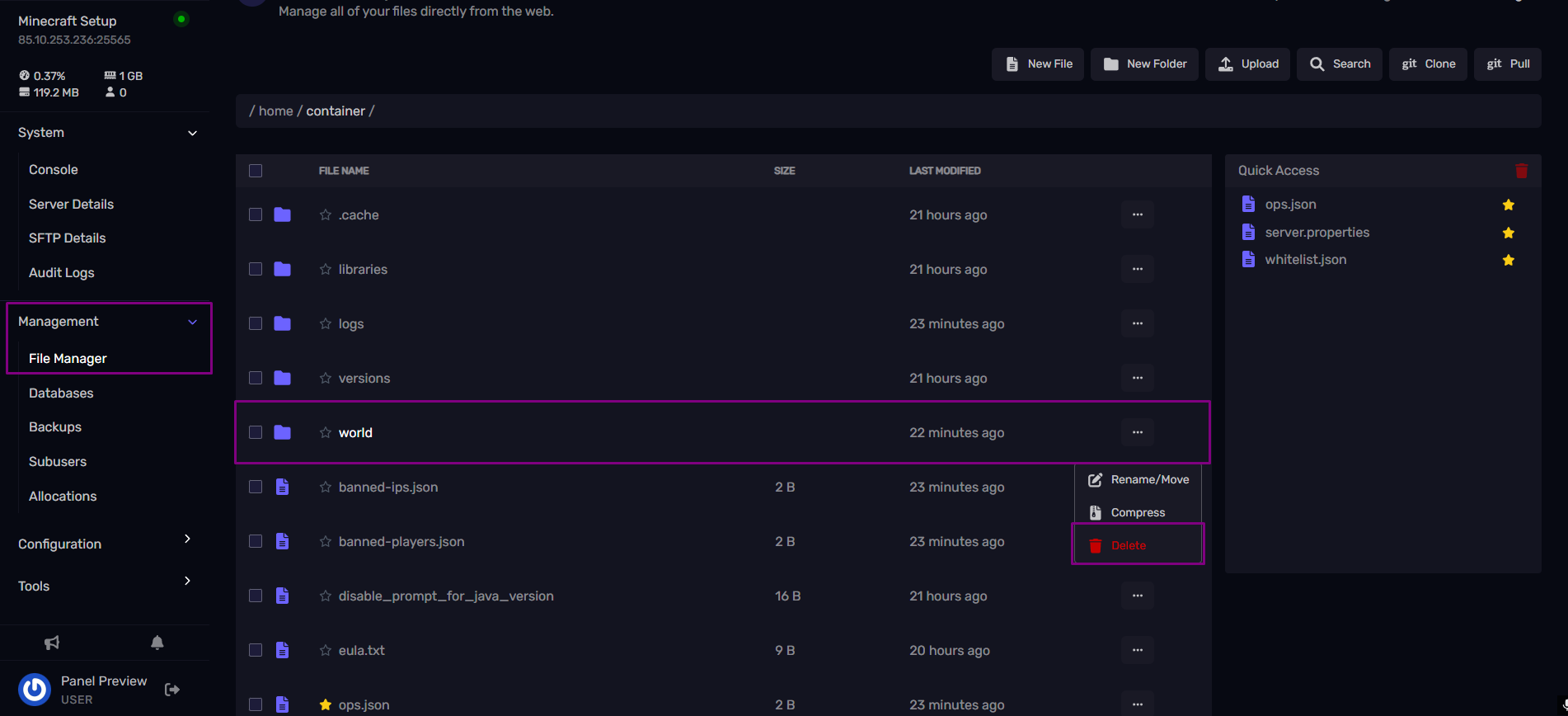
❗ Important: Be absolutely sure before deleting world files. This action cannot be undone. ➖ Consider downloading a backup first.
✔️ Backing Up Before Resetting
To avoid losing your progress, always back up your world before resetting:
- ✔️ Navigate to the Backups tab in your game panel
- ✔️ Click Create Backup
- ✔️ Download the backup to your computer if needed
✔️ Need Help?
If you're unsure whether to reset or restart — or if you run into any issues — our team is here to assist. We can help back up your data or walk you through any step. ✅