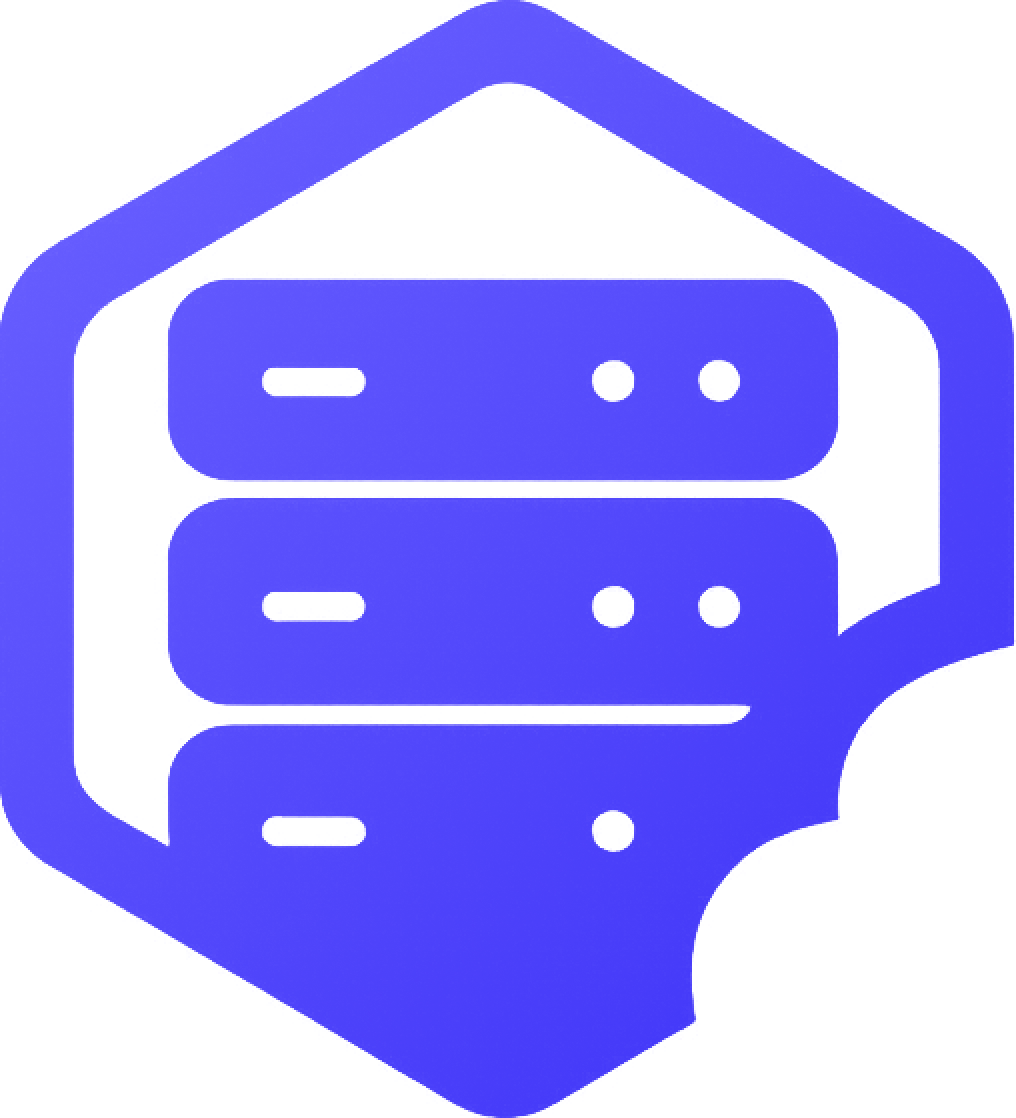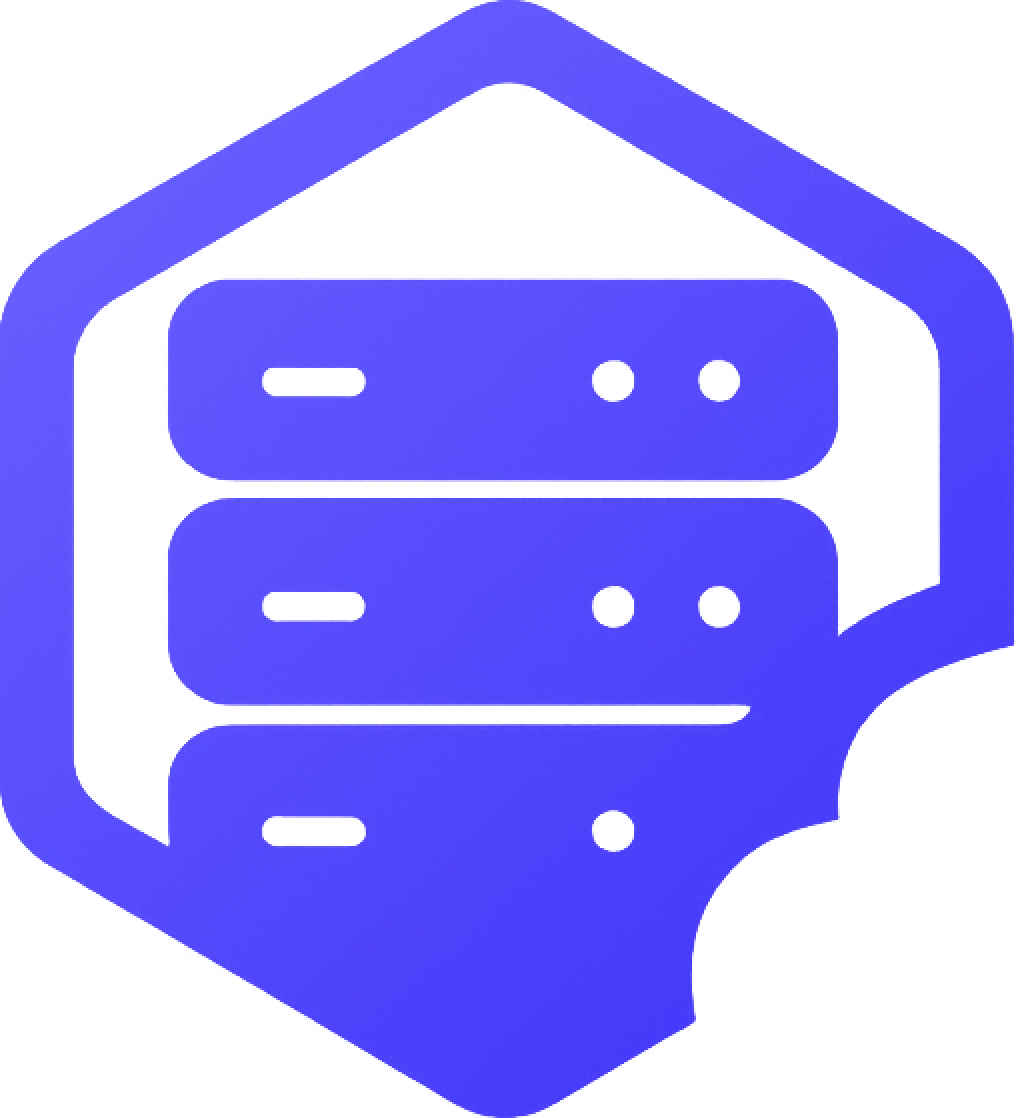After purchasing your Minecraft server, you can manage everything — including starting, stopping, and configuring your server — through the HostByte Game Panel. This guide shows you how to log in and what to expect. ✔️
⛏️ Step 1: Login to the HostByte Game Panel
- ➡️ Visit the panel URL provided in your welcome email (e.g.
https://game.hostbyte.com). - ➡️ Enter your login credentials from the email.
- ➡️ Click Login to access your dashboard.
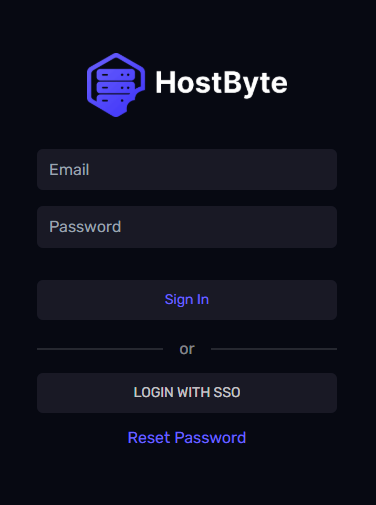
⛏️ Step 2: Open Your Server
After logging in, you'll see your available servers listed.
- ➡️ Click your server's name to open its control panel.
- ✔️ This opens the overview page with all the main functions.
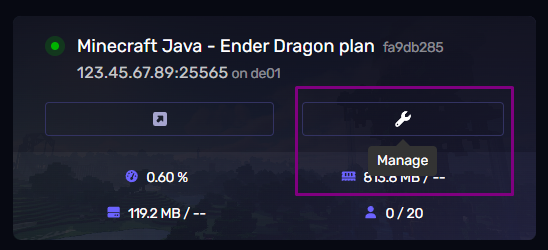
⚙️ Key Features of the HostByte Game Panel
- ✔️ Start, stop, or restart your server
- ✔️ Access the live console
- ✔️ View resource usage (RAM, CPU)
- ✔️ Upload files via the File Manager
- ➕ Change server settings and install modpacks
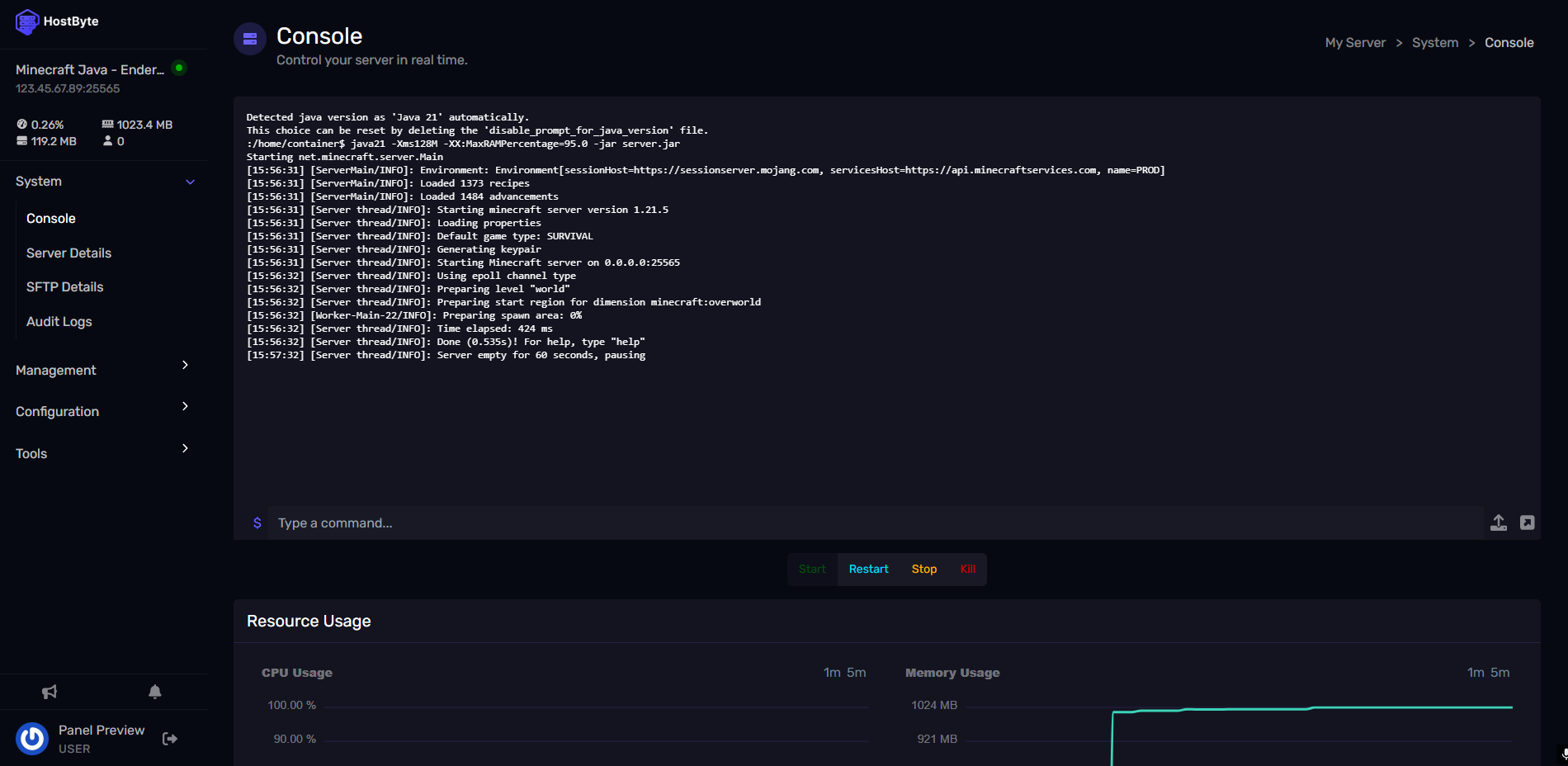
❗ Forgot Your Login?
If you lost your login credentials or URL, check your email inbox (search for "HostByte Welcome"). You can also reset your password on the login page or contact support for help. ✅
✔️ Need Help?
If you run into any issues accessing your control panel or managing your server, feel free to reach out. Our team is ready to assist you. ✅