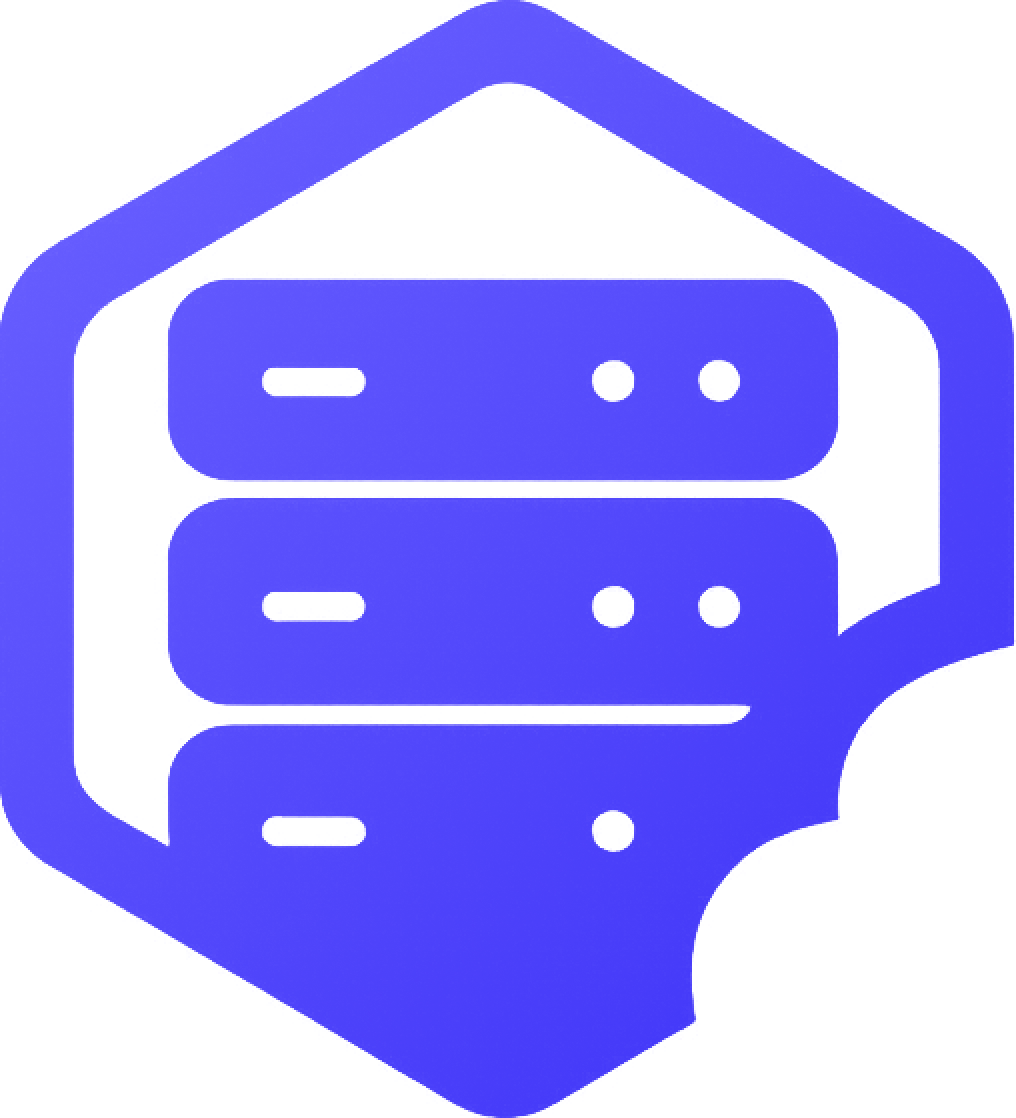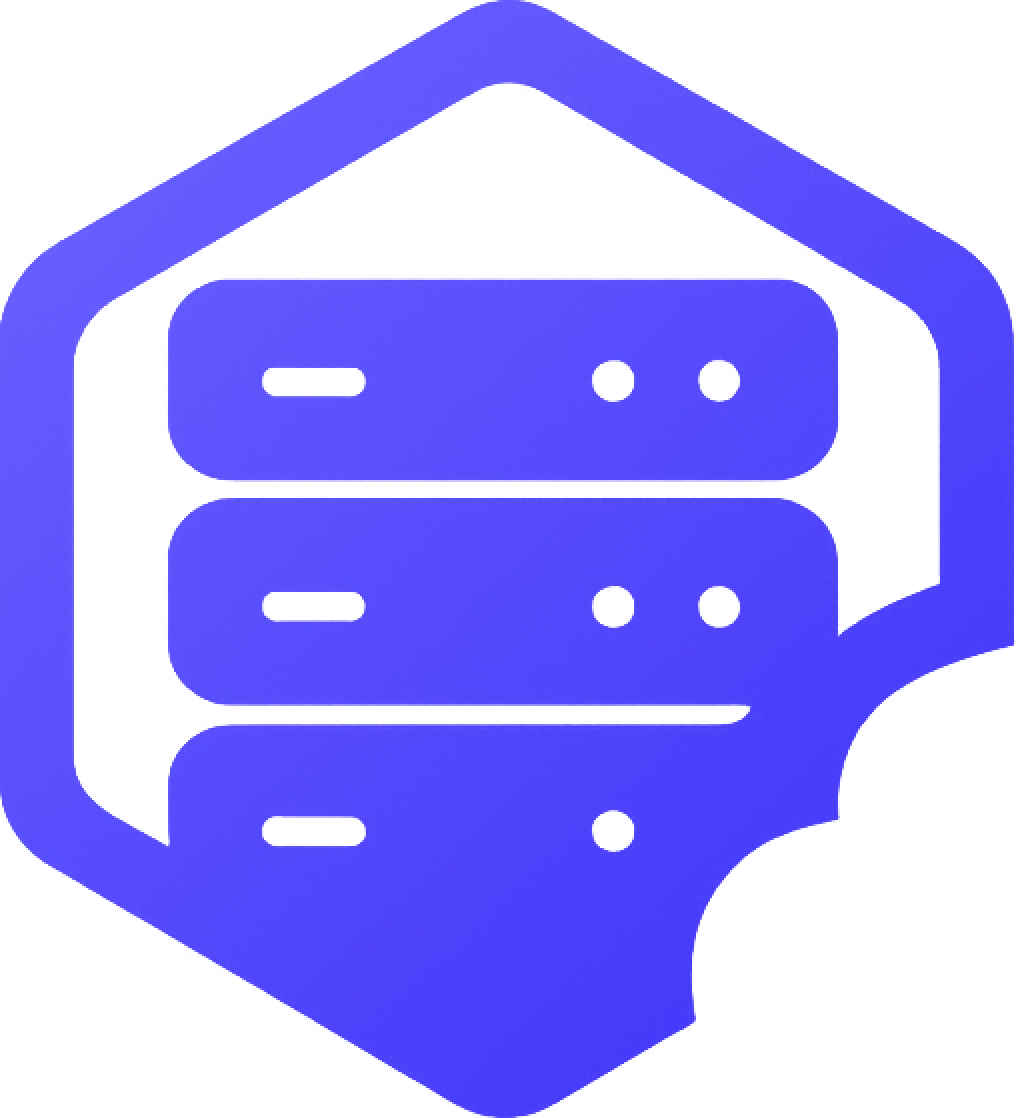How to Use the File Manager
The File Manager allows you to directly edit and manage your server files through your web browser. This guide shows you how to use the File Manager effectively. ????
⚙️ What is the File Manager?
The File Manager provides web-based file management for your server:
- ✔️ File Editing - Edit configuration files directly in browser
- ✔️ File Upload - Upload files from your computer
- ✔️ File Download - Download files to your computer
- ✔️ Directory Navigation - Browse server folders
- ✔️ File Operations - Copy, move, rename, and delete files
- ✔️ Permission Management - Set file permissions
- ✔️ Search Function - Find specific files quickly
- ✔️ Backup Creation - Create file backups
⚙️ Accessing the File Manager
Open the File Manager in your Game Panel:
- ➡️ Log into your HostByte Game Panel
- ➡️ Navigate to your server
- ➡️ Look for "Files" in the left sidebar
- ➡️ Click on "Files" to open the File Manager
- ➡️ You'll see your server's file structure
⭐ Note: The File Manager works whether your server is running or stopped.
⚙️ Understanding the File Manager Interface
The File Manager interface is organized for easy navigation:
???? Navigation Panel
- ✔️ Breadcrumb Trail - Shows current directory path
- ✔️ Folder Tree - Navigate through directories
- ✔️ Quick Access - Common folders for quick navigation
- ✔️ Search Bar - Find files and folders
???? File List
- ✔️ File Names - Names of files and folders
- ✔️ File Sizes - Size of files in bytes/KB/MB
- ✔️ Modified Dates - When files were last changed
- ✔️ File Types - Icons indicating file types
- ✔️ Actions - Available actions for each file
⚙️ Basic File Operations
Common tasks you can perform:
???? File Navigation
- ✔️ Open Folders - Click on folder names to enter them
- ✔️ Go Back - Use breadcrumb trail to navigate up
- ✔️ Search Files - Use search bar to find specific files
- ✔️ Quick Jump - Use quick access links for common folders
???? File Actions
- ✔️ Edit Files - Click edit icon to open file in editor
- ✔️ Download Files - Click download icon to save file
- ✔️ Delete Files - Click delete icon to remove file
- ✔️ Rename Files - Click rename to change file name
- ✔️ Copy Files - Copy files to different locations
- ✔️ Move Files - Move files to different folders
⚙️ Editing Files
Edit configuration files directly in the browser:
⚙️ Opening Files
- ➡️ Navigate to the file you want to edit
- ➡️ Click the edit icon next to the file
- ➡️ The file will open in the built-in text editor
- ➡️ Make your changes to the file
- ➡️ Click "Save" to save your changes
⚙️ Editor Features
- ✔️ Syntax Highlighting - Code is highlighted for readability
- ✔️ Line Numbers - Shows line numbers for easy reference
- ✔️ Search and Replace - Find and replace text
- ✔️ Undo/Redo - Undo or redo changes
- ✔️ Auto-save - Automatic saving of changes
⚙️ Common File Types
- ✔️ .yml/.yaml - Configuration files (YAML format)
- ✔️ .properties - Server properties files
- ✔️ .json - JSON configuration files
- ✔️ .txt - Text files and logs
- ✔️ .jar - Plugin and mod files
⚙️ Uploading Files
Upload files from your computer to the server:
⚙️ Single File Upload
- ➡️ Navigate to the destination folder
- ➡️ Click "Upload" or "Upload Files" button
- ➡️ Select the file from your computer
- ➡️ Wait for upload to complete
- ➡️ File will appear in the file list
⚙️ Multiple File Upload
- ✔️ Drag and Drop - Drag multiple files at once
- ✔️ Select Multiple - Hold Ctrl/Cmd to select multiple files
- ✔️ Progress Tracking - See upload progress for each file
- ✔️ Error Handling - Failed uploads are clearly marked
⚙️ Upload Best Practices
- ✅ Check File Size - Large files may take time to upload
- ✅ Verify File Type - Ensure file is compatible with server
- ✅ Backup Existing - Backup files before overwriting
- ✅ Check Permissions - Ensure files have correct permissions
⚙️ Creating and Managing Folders
Organize your files with folders:
???? Creating Folders
- ➡️ Navigate to where you want the new folder
- ➡️ Click "New Folder" or "Create Folder"
- ➡️ Enter the folder name
- ➡️ Click "Create" to create the folder
???? Folder Operations
- ✔️ Rename Folders - Change folder names
- ✔️ Delete Folders - Remove folders (and contents)
- ✔️ Move Folders - Move folders to different locations
- ✔️ Copy Folders - Copy folders and their contents
⚠️ Common File Manager Issues
Solutions for frequent problems:
❌ Can't Edit Files
- ⚠️ File Permissions - Check if file is read-only
- ⚠️ File Type - Some file types can't be edited
- ⚠️ File Size - Very large files may not open
- ⚠️ Browser Issues - Try refreshing the page
⚠️ Upload Failures
- ⚠️ File Size - Check file size limits
- ⚠️ File Type - Some file types may be restricted
- ⚠️ Storage Space - Check available server storage
- ⚠️ Network Issues - Check internet connection
⚠️ File Not Found
- ⚠️ Check Path - Verify you're in the correct folder
- ⚠️ Use Search - Search for the file name
- ⚠️ Refresh Page - Refresh to update file list
- ⚠️ Check Permissions - File may be hidden or restricted
⚙️ Important Server Directories
Key folders you'll encounter:
???? Minecraft Directories
- ✔️ plugins/ - Server plugins and mods
- ✔️ worlds/ - Minecraft world files
- ✔️ config/ - Plugin configuration files
- ✔️ logs/ - Server log files
- ✔️ backups/ - Server backup files
- ✔️ mods/ - Forge mod files
???? Important Files
- ✔️ server.properties - Main server settings
- ✔️ spigot.yml - Spigot configuration
- ✔️ bukkit.yml - Bukkit configuration
- ✔️ paper.yml - Paper configuration
- ✔️ ops.json - Server operator list
- ✔️ whitelist.json - Player whitelist
⚙️ File Manager Best Practices
Tips for effective file management:
???? Organization
- ✅ Use Folders - Organize files into logical folders
- ✅ Clear Naming - Use descriptive file names
- ✅ Regular Backups - Backup important files regularly
- ✅ Version Control - Keep copies of important configs
???? Safety
- ✅ Backup Before Changes - Always backup before editing
- ✅ Test Changes - Test modifications on a copy first
- ✅ Check Permissions - Ensure files have correct permissions
- ✅ Monitor Space - Keep track of storage usage
✅ Getting Help
If you need assistance with the File Manager:
- ✅ Knowledge Base - Check our comprehensive guides
- ✅ Support Ticket - Submit a ticket for technical issues
- ✅ Discord - HostByte Discord
- ✅ Community Forum - Connect with other server owners
- ✅ Video Tutorials - Coming soon
✅ Ready to Manage Your Files?
Now that you understand how to use the File Manager, you can directly edit configuration files, upload plugins, and organize your server files! The File Manager gives you complete control over your server's file system. Remember to always backup important files before making changes. ✅