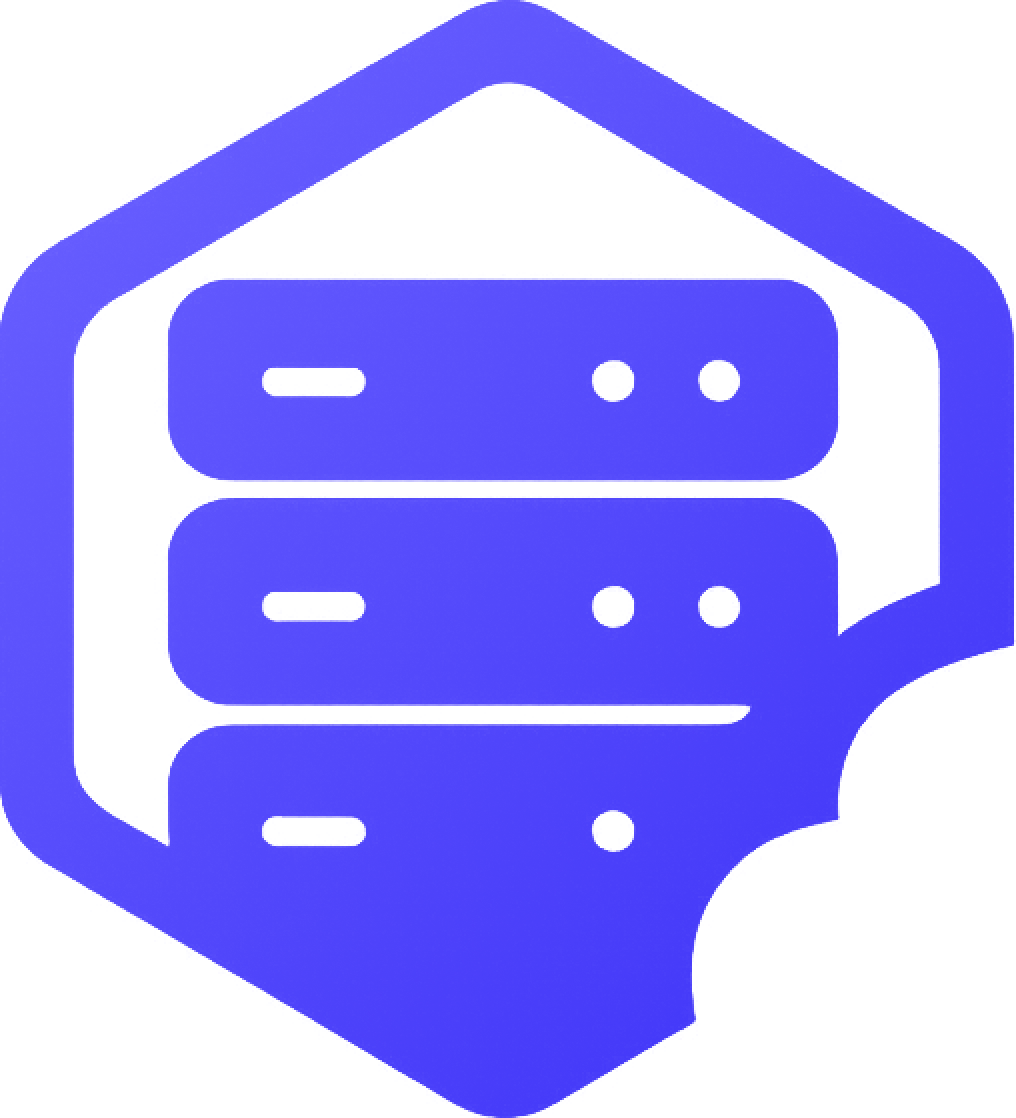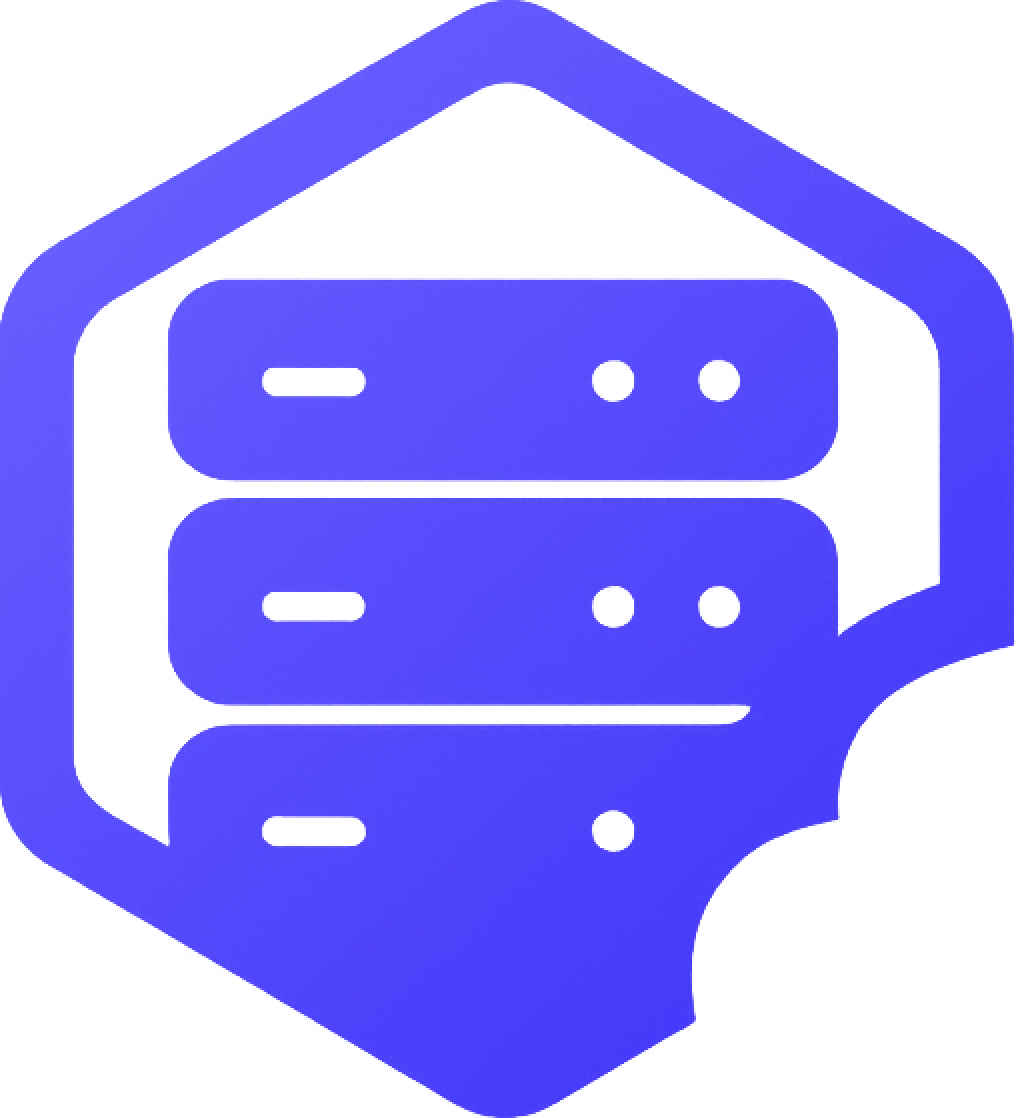How to Access Your Game Panel
Your HostByte Game Panel is your central hub for managing your game server. This guide shows you how to access and navigate your Game Panel. ⚙️
⚙️ What is the Game Panel?
The HostByte Game Panel provides everything you need to manage your game server:
- ✔️ Server Control - Start, stop, and restart your server
- ✔️ File Management - Access and edit server files
- ✔️ Console Access - View server logs and send commands
- ✔️ Backup System - Create and restore backups
- ✔️ Plugin Management - Install and manage plugins
- ✔️ Server Settings - Configure server properties
- ✔️ Player Management - Manage players and permissions
- ✔️ SFTP Access - Connect via SFTP for file transfers
⚙️ Step 1: Log into Your HostByte Account
Access your Game Panel through your HostByte account:
- ➡️ Go to game.hostbyte.net
- ➡️ Enter your HostByte account email/username
- ➡️ Enter your account password
- ➡️ Click "Login" to access your dashboard
⭐ Tip: If you forgot your password, use the "Forgot Password" link to reset it.
⚙️ Step 2: Navigate to Your Server
Find and access your game server:
- ➡️ After logging in, you'll see your dashboard
- ➡️ Look for "My Servers" or "Servers" section
- ➡️ Find your game server in the list
- ➡️ Click on your server name or "Manage" button
- ➡️ This will open your Game Panel
⭐ Note: If you have multiple servers, make sure you're selecting the correct one.
⚙️ Step 3: Understanding the Game Panel Interface
Your Game Panel is organized into different sections:
???? Main Dashboard
- ✔️ Server Status - Shows if server is online/offline
- ✔️ Resource Usage - CPU, RAM, and storage usage
- ✔️ Player Count - Current online players
- ✔️ Uptime - How long server has been running
???? Left Sidebar Navigation
- ✔️ Console - Server console and commands
- ✔️ Files - File manager for server files
- ✔️ Backups - Backup creation and restoration
- ✔️ Databases - Database management (if applicable)
- ✔️ System - SFTP details and system information
- ✔️ Settings - Server configuration
⚙️ Step 4: Basic Panel Operations
Essential actions you can perform:
???? Server Control
- ✔️ Start Server - Click "Start" to power on your server
- ✔️ Stop Server - Click "Stop" to shut down your server
- ✔️ Restart Server - Click "Restart" to reboot your server
- ✔️ Kill Server - Force stop if server is unresponsive
???? Monitoring
- ✔️ View Logs - Check server console for messages
- ✔️ Resource Monitoring - Track CPU, RAM, and storage usage
- ✔️ Player Activity - See who's online and their activity
⚠️ Common Access Issues
Solutions for frequent login problems:
❌ Can't Log In
- ⚠️ Check Credentials - Verify email/username and password
- ⚠️ Reset Password - Use "Forgot Password" if needed
- ⚠️ Clear Browser Cache - Clear cookies and cache
- ⚠️ Try Different Browser - Test with Chrome, Firefox, or Edge
- ⚠️ Check Internet Connection - Ensure stable connection
⚠️ Server Not Showing
- ⚠️ Check Account - Ensure you're logged into correct account
- ⚠️ Server Status - Server might be suspended or expired
- ⚠️ Contact Support - If server should be visible but isn't
⚠️ Panel Loading Slowly
- ⚠️ Check Internet - Ensure stable connection
- ⚠️ Clear Cache - Clear browser cache and cookies
- ⚠️ Try Different Browser - Some browsers work better
- ⚠️ Check Server Status - Server might be under maintenance
⚙️ Security Best Practices
Keep your Game Panel secure:
- ✅ Strong Password - Use a unique, strong password
- ✅ Two-Factor Authentication - Enable 2FA if available
- ✅ Logout When Done - Always logout after using the panel
- ✅ Secure Connection - Only access via HTTPS
- ✅ Monitor Activity - Check for unauthorized access
- ✅ Keep Credentials Safe - Don't share login information
⚙️ Mobile Access
Access your Game Panel on mobile devices:
- ✔️ Mobile Browser - Access via mobile web browser
- ✔️ Responsive Design - Panel adapts to mobile screens
- ✔️ Touch-Friendly - Optimized for touch controls
- ✔️ Same Features - All desktop features available on mobile
⭐ Tip: Bookmark the panel URL on your mobile device for quick access.
✅ Getting Help
If you need assistance with your Game Panel:
- ✅ Knowledge Base - Check our comprehensive guides
- ✅ Support Ticket - Submit a ticket for technical issues
- ✅ Discord - HostByte Discord
- ✅ Community Forum - Connect with other server owners
- ✅ Video Tutorials - Coming soon
✅ Ready to Manage Your Server?
Now that you know how to access your Game Panel, you can start managing your server! Explore the different sections to learn about file management, console access, backups, and more. Check our other Game Panel guides for detailed instructions on specific features. ✅