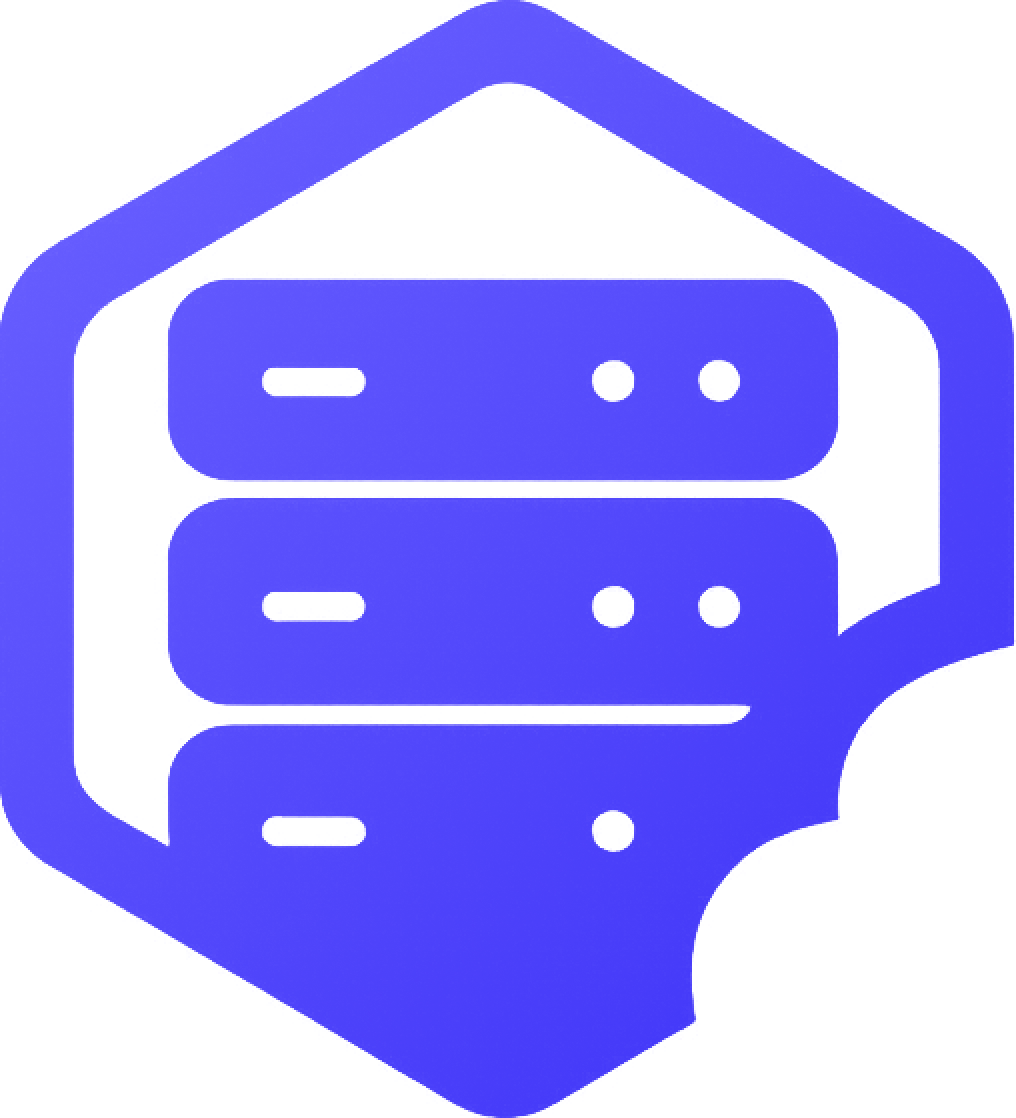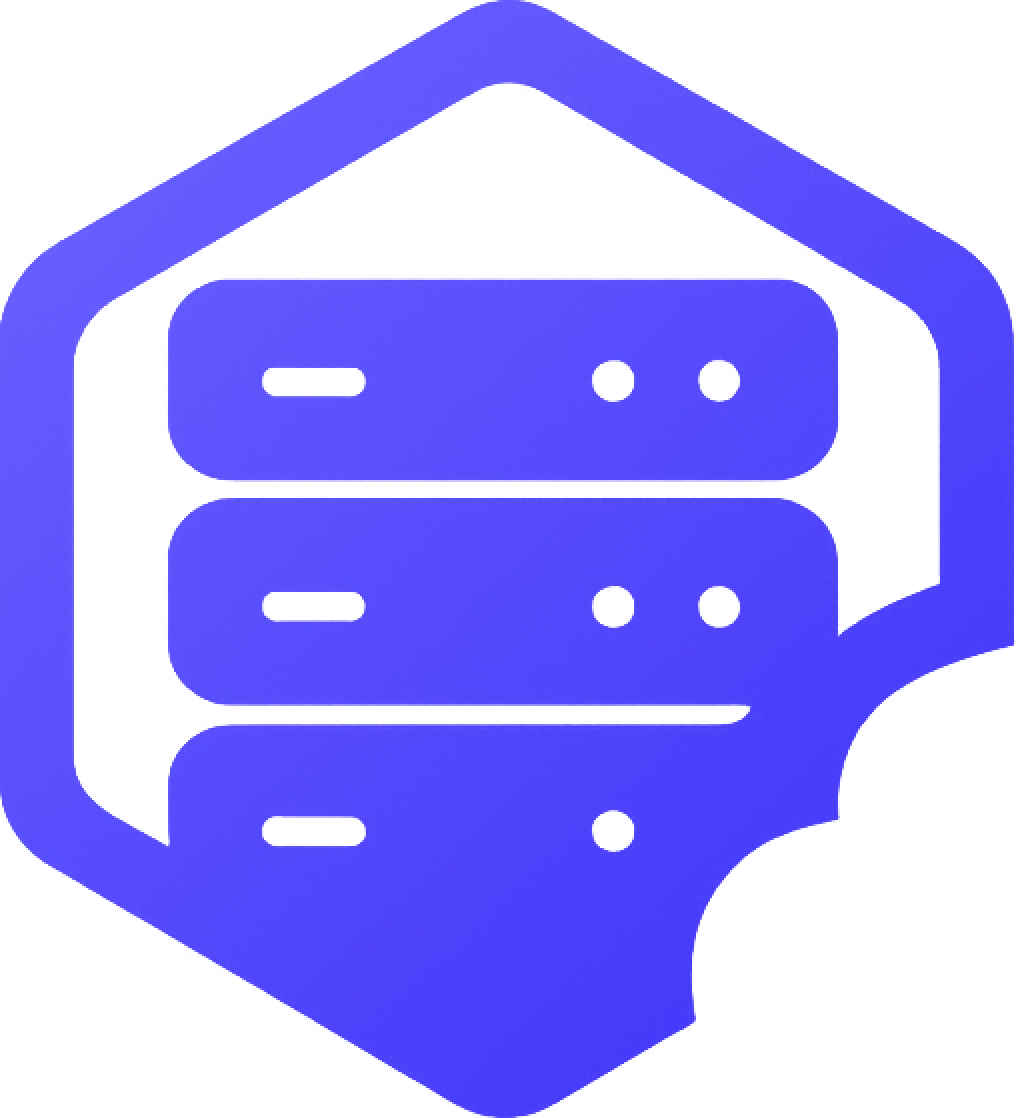Whether you’re applying changes or starting fresh, restarting or resetting your Garry’s Mod server is easy with the tools built into your control panel. This guide also shows how to safely create a backup before resetting. ✅
⛏️ 1. Restarting Your Server
Restarting helps apply configuration changes and clear temporary memory buildup. Restart your server if you:
- ➡️ Installed or removed addons
- ➡️ Switched maps or game modes
- ➡️ Are experiencing lag from long uptime
✔️ To restart your server:
- ➡️ Log into your panel
- ➡️ Click the Restart button on the server dashboard
- ✔️ Wait for the console to confirm that the server has fully booted
⏰ 2. How to Back Up Your Server (Before Resetting)
If you’re planning to reset or make major changes, it’s critical to create a backup first.
- ➡️ Stop your server before creating a backup
- ➡️ Go to the Management section in your panel
- ➡️ Click Backups
- ➡️ Click Create Backup and wait for the process to complete
✔️ This saves your current files (including addons, maps, configs, and more) so you can restore them later if needed.
❗ Backups are essential — resetting will permanently delete all server data.
➖ 3. Resetting (Wiping) Your Server
Resetting wipes all server files and reinstalls Garry’s Mod from scratch. Use this if:
- ➡️ You're switching to a new game mode
- ➡️ You want to clean up broken or outdated files
- ➡️ You’re starting a brand-new server setup
✔️ To reset your server:
- ➡️ Stop your server from the dashboard
- ➡️ Navigate to the Management section
- ➡️ Select Reinstall Server or Reset Files
- ➡️ Confirm the reset and wait for the process to complete
➡️ Need help restoring a backup or reinstalling content? Submit a support ticket and we’ll walk you through it. ✔️