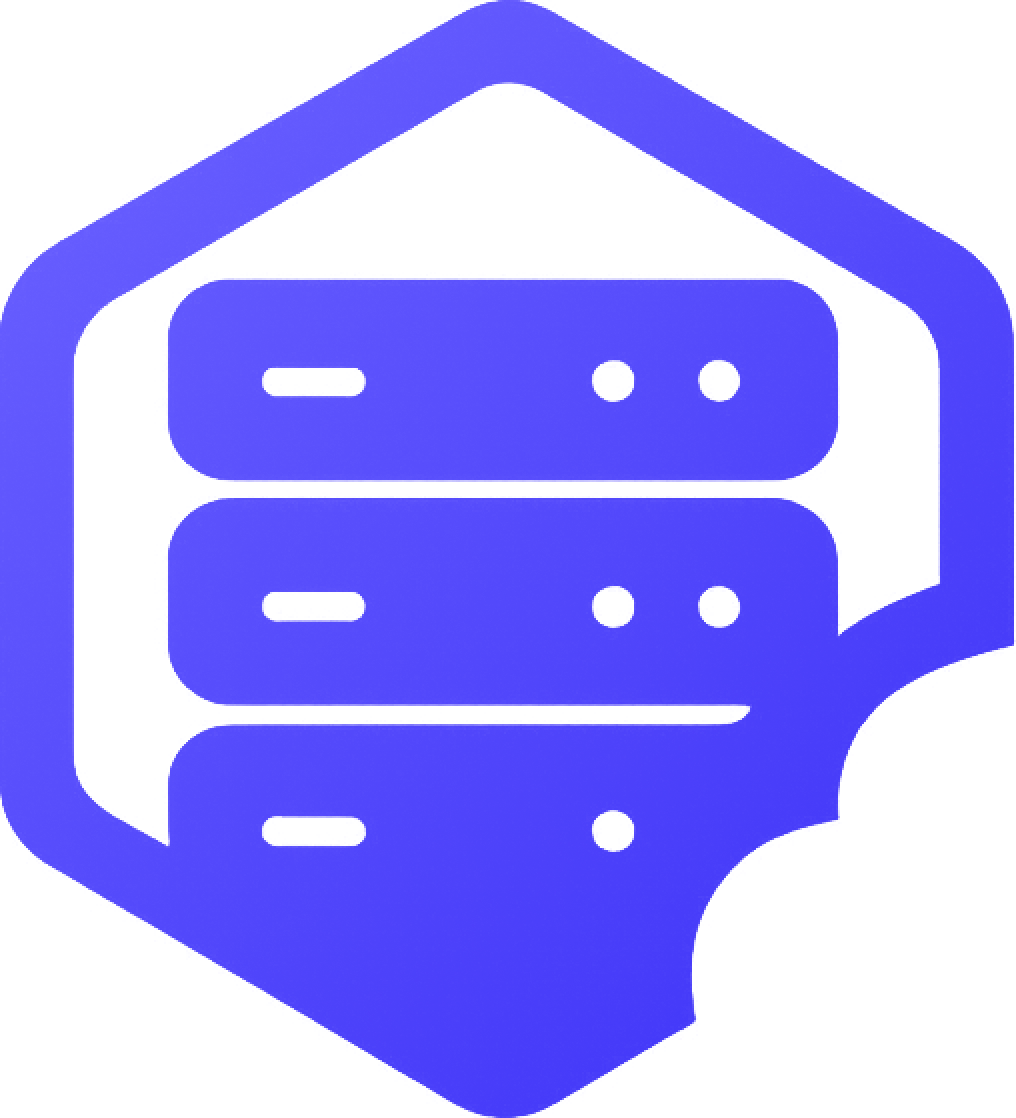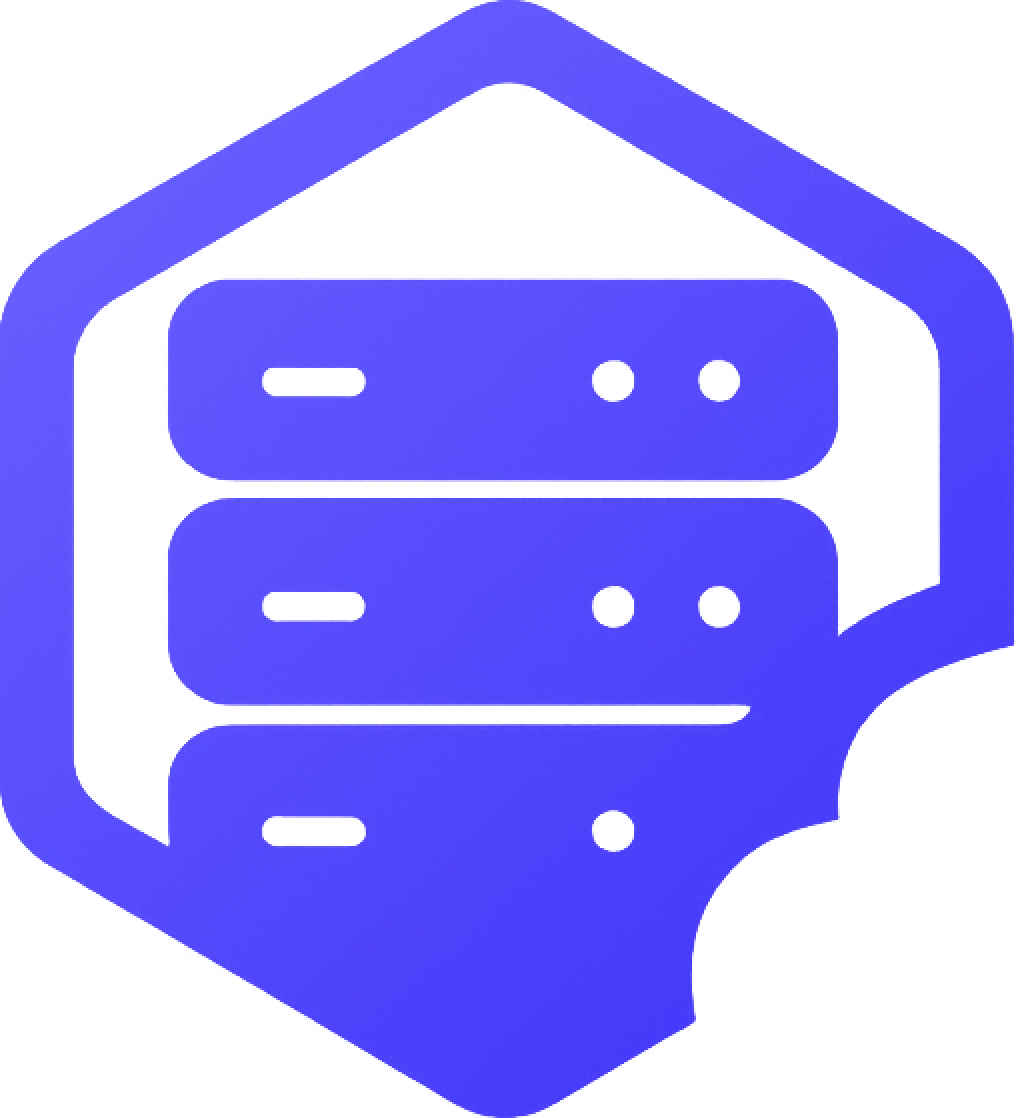Whether you're adding custom worlds, uploading behavior packs, or editing config files, there are two ways to upload files to your Minecraft Bedrock server: through the built-in File Manager or using an external FTP client. ✅
⛏️ 1. Using the File Manager
- ➡️ Log into your game panel and select your server
- ➡️ Navigate to the File Manager section
- ➡️ Use the Upload button to add individual files
✔️ You can drag and drop multiple files, but large folders or .zip files may take longer to upload.
➕ 2. Uploading Folders or ZIP Files
- ➡️ For complete addons or world folders, first compress them into a
.zipfile - ➡️ Upload the
.zipfile via the File Manager - ➡️ Right-click and select Unzip once the file appears in your directory
✔️ This is the easiest method for uploading structured folders like behavior_packs or resource_packs.
⚔️ 3. Uploading with an FTP Client (Advanced)
- ➡️ Open your FTP client (like FileZilla or WinSCP)
- ➡️ Use the FTP login details from your control panel (host, username, password, port)
- ➡️ Navigate to the correct directory and drag your files in
✔️ FTP is recommended for large uploads or batch changes. Be sure to stop your server while making major changes.
⏰ 4. Where to Upload Common Files
worlds/– Custom world foldersbehavior_packs/– Addons that affect gameplayresource_packs/– Addons that change textures or UIplugins/– Only for PocketMine or Nukkit servers
✔️ Always restart your server after uploading new content to apply the changes.
➡️ For help with installation, see our guides on installing addons and plugins. ✅
Having trouble with uploads? Open a support ticket and we’ll assist you directly. ✔️