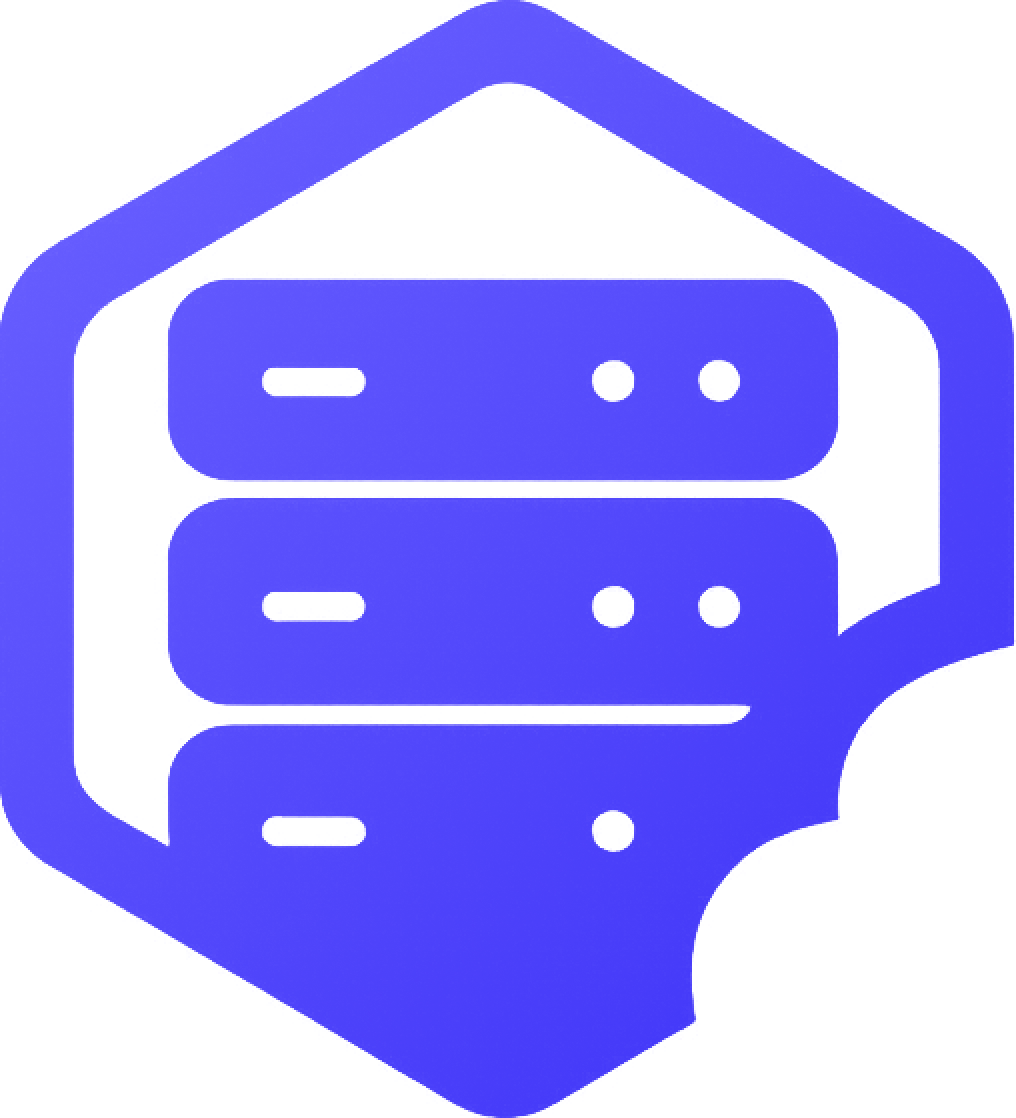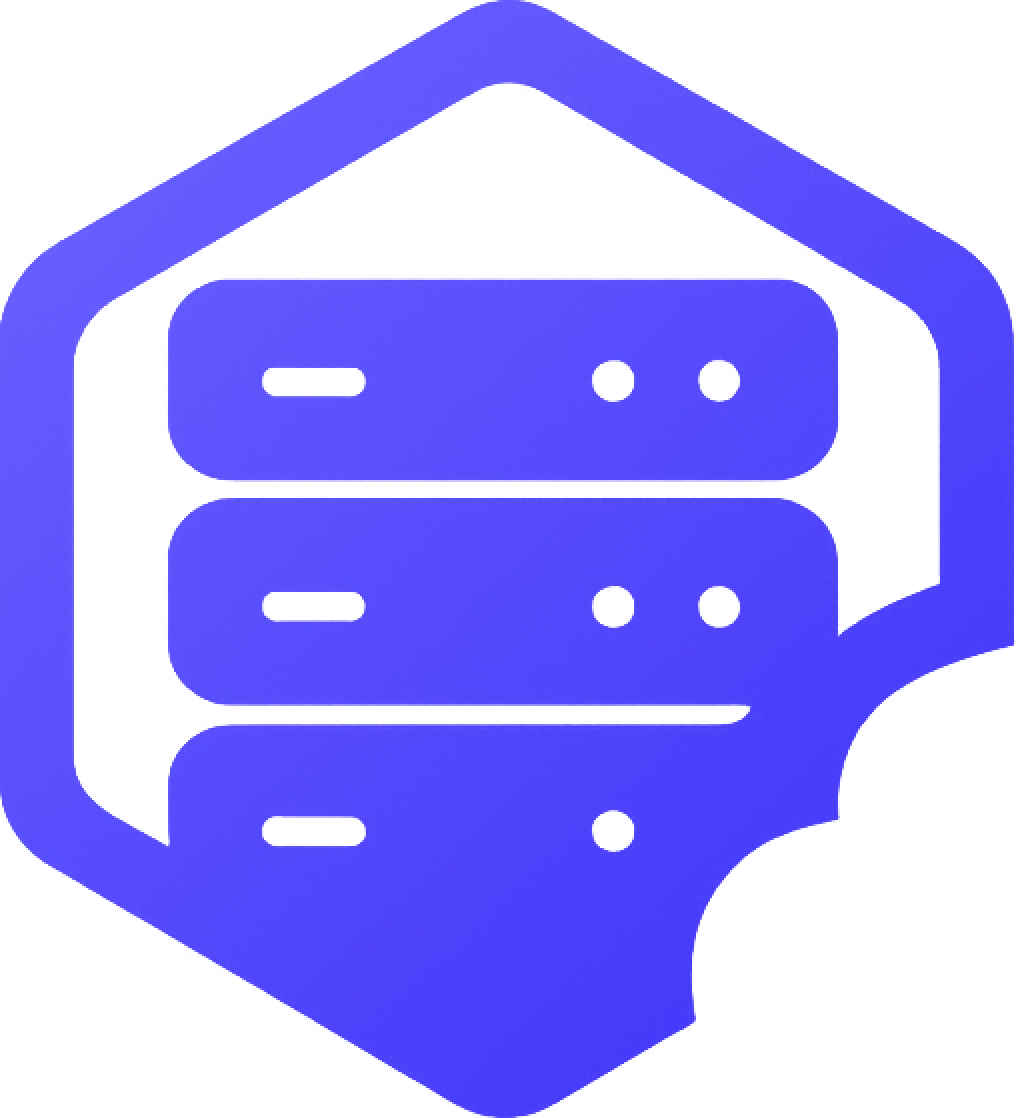How to Connect to Your Minecraft Server
Once your Minecraft server is up and running, you’ll need to know how to connect to it from your Minecraft: Java Edition client. This guide walks you through the process step by step. ✔️
⛏️ Connecting with Minecraft Java Edition
- ➡️ Launch the Minecraft Java Edition client.
- ➡️ Click on Multiplayer from the main menu.
- ➡️ Click Add Server.
- ➡️ In the game panel copy your IP
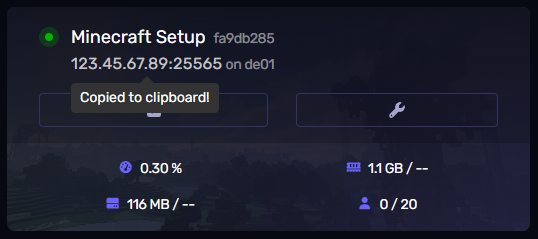
- ➡️ Enter a name for the server (e.g. My Server) and the IP address of your server.
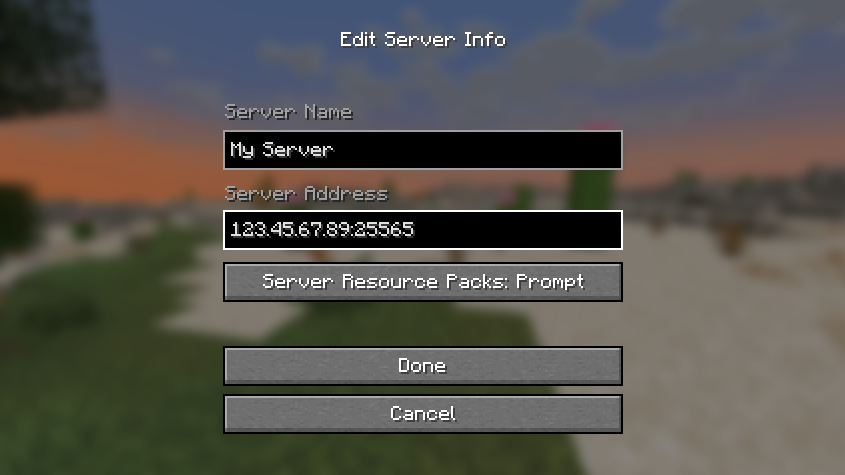
- ➡️ Click Done, then select the server and click Join Server.
✔️ If you're using a domain name (like play.example.com), make sure it's correctly pointed to your server's IP address in your DNS settings.
❗ Common Connection Issues
- ❌ Connection Refused – The server may be offline
- ❌ Unknown Host – Check for typos in your IP address or domain name.
- ❌ Incompatible Version – Your client version doesn’t match the server version. Try changing your client version.
⏳ Wait a few minutes after starting the server to ensure it's fully online before connecting.
✔️ Need Help?
If you're having trouble connecting, double-check your server address, port, and version. You can also view your server's console from your control panel for real-time logs. If you're still stuck, our support team is here to help. ✅