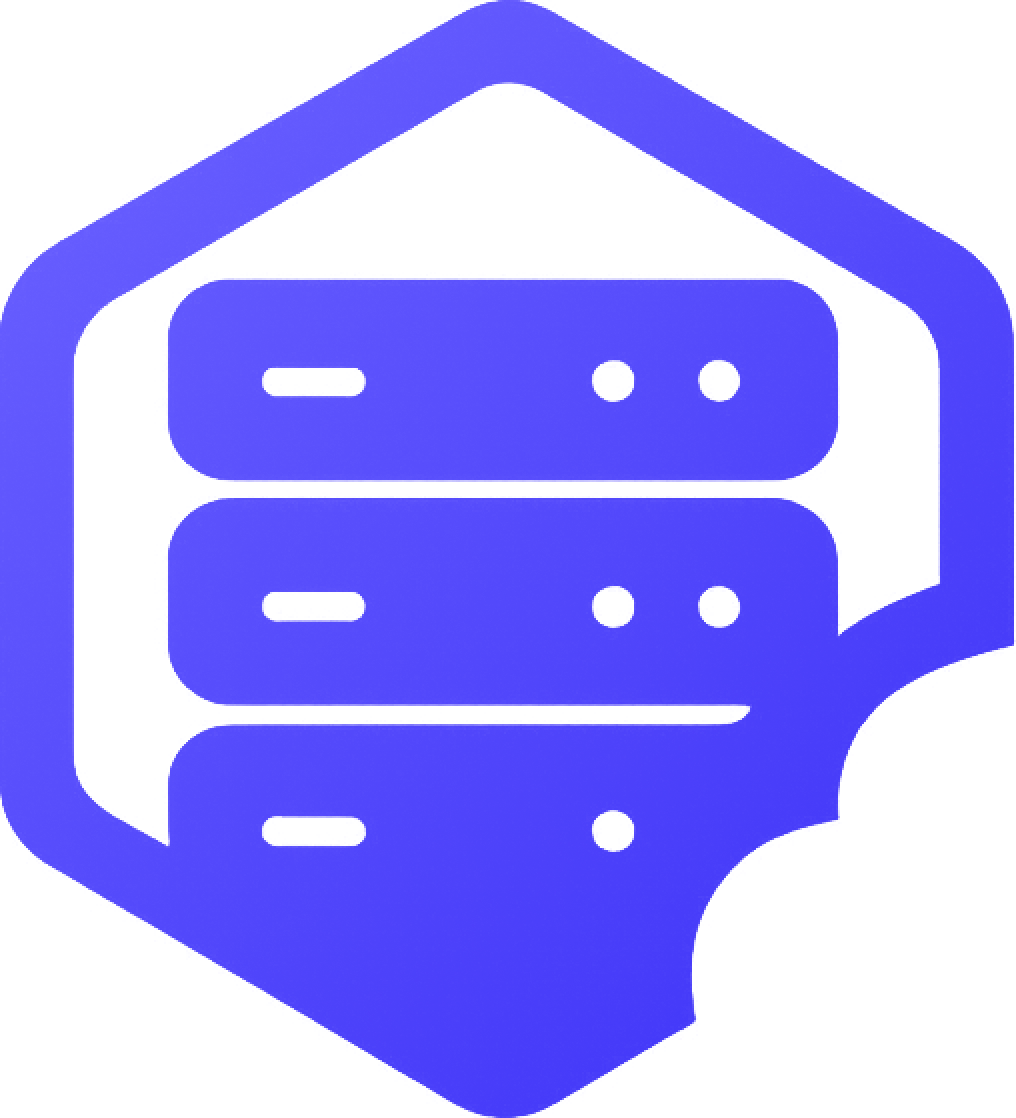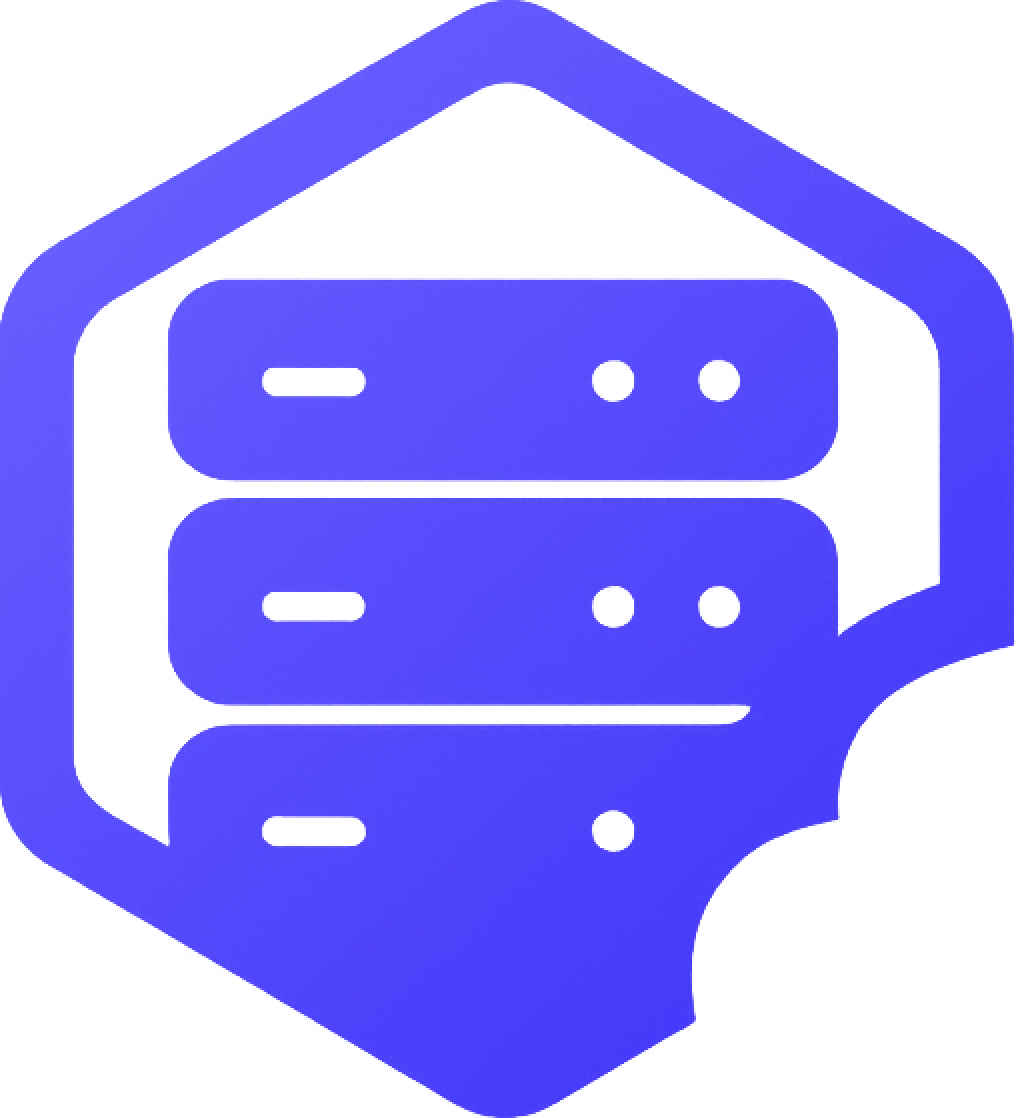Your control panel is where you manage your Minecraft Bedrock server — including starting/stopping the server, editing files, uploading addons, and more. ✔️ This guide will show you how to log in and get started using either Multicraft or Pterodactyl panels.
⛏️ Step 1: Check Your Welcome Email
- ➡️ When you first order a server, you’ll receive a welcome email with login info
- ✔️ This includes your panel URL, username, and temporary password
Can’t find it? Search your inbox for “Welcome” or check your client area under active services.
⏰ Step 2: Log Into the Panel
Open the panel link in your browser and enter your login details.
- ✔️ If your panel uses Multicraft, you’ll see the Multicraft logo and navigation bar on the left
- ✔️ If it’s Pterodactyl, the layout will include tabs like Console, File Manager, Users, etc.
➡️ Both panels give you access to core features like console, file editing, and server controls.
⚔️ What You Can Do in the Panel
- ✔️ Start, stop, or restart your Bedrock server
- ✔️ View the live console and send commands
- ✔️ Edit configuration files like
server.properties - ✔️ Upload addons, behavior packs, or custom worlds
- ✔️ Create and manage server backups
➡️ You’ll also see your server’s resource usage, player list, and log files.
✅ Tips for Using the Panel
- ✔️ Bookmark the panel link for fast access
- ✔️ Always stop the server before making major file changes
- ✔️ Restart the server after uploading new content
If you have trouble logging in or aren’t sure which panel you’re using, contact our support team — we’re here to help. ✅