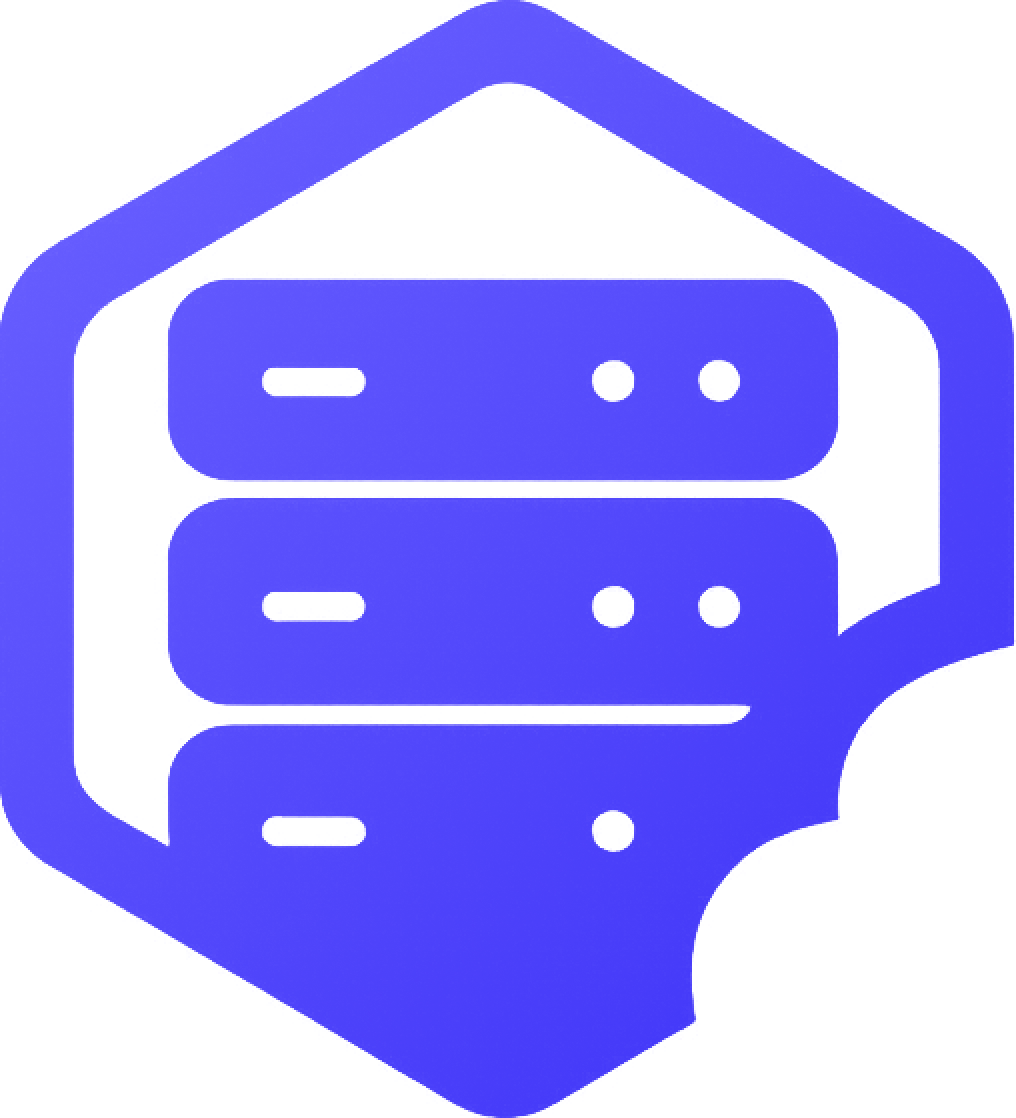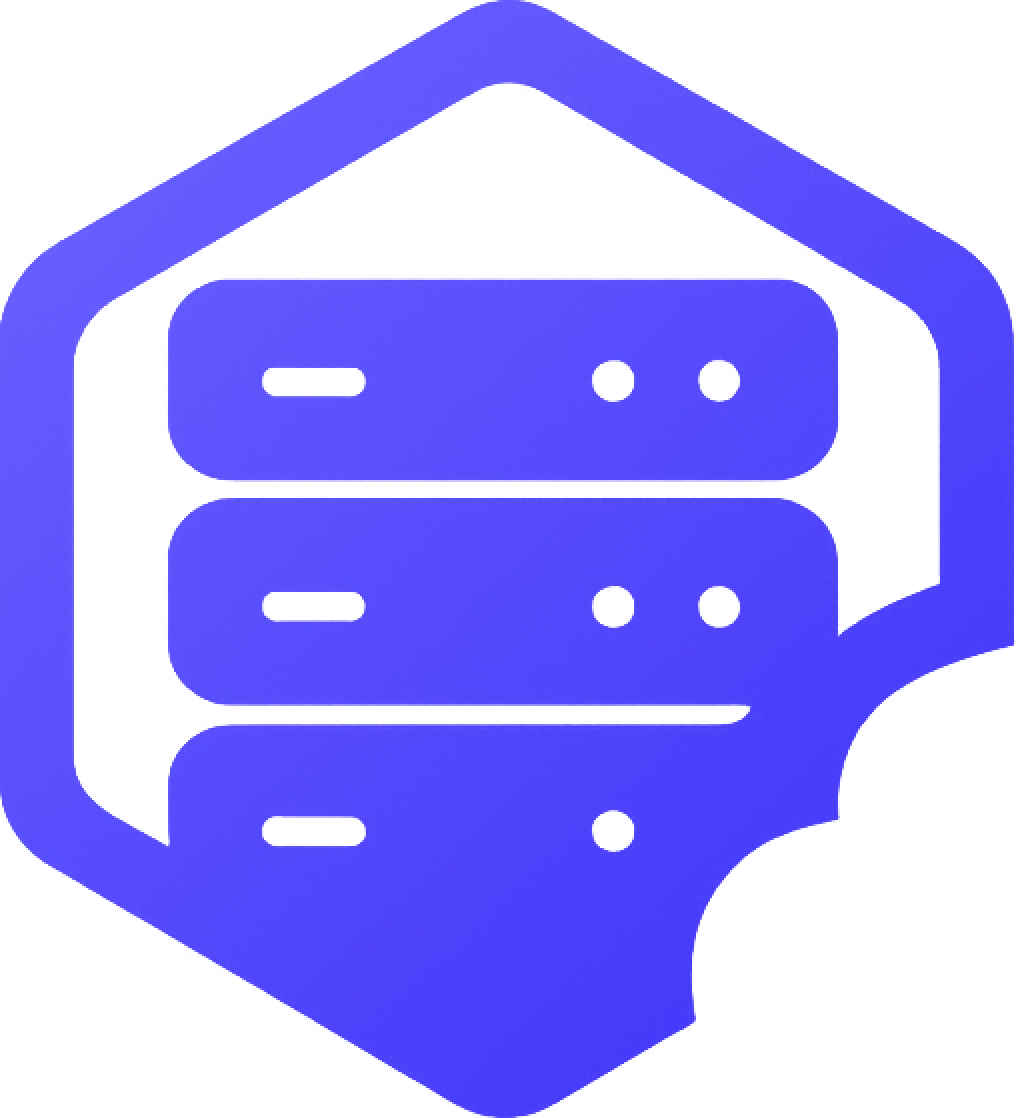If your server isn’t working as expected — crashing, lagging, or refusing to start — the logs can help you figure out what’s wrong. This guide shows you how to access and read your Minecraft server logs directly from the panel. ✔️
⛏️ Step 1: Use the Console for Live Logs
The Console shows real-time logs while the server is starting or running.
- ➡️ Go to your panel and select your server
- ➡️ Click on the Console tab
- ➡️ Watch the output as the server starts or crashes
Look for red error messages like:
- ❌
Missing Mod - ❌
Plugin failed to load - ❌
OutOfMemoryError - ❌
Invalid or corrupt jarfile
⏰ Step 2: Open the latest.log File
For a full history of what happened during your last server run:
- ➡️ Go to the File Manager
- ➡️ Open the
logsfolder - ➡️ Click on
latest.logto view the full log output
This file contains everything the console showed — plus timestamps and additional system messages.
⚠️ Step 3: What to Look For
Here are common types of errors and what they usually mean:
- ❌ Missing Mod – One or more required mods are not in the mods folder
- ❌ Plugin not found – Plugin is missing, broken, or for the wrong Minecraft version
- ❌ OutOfMemoryError – Server is running out of RAM
- ❌ Unknown host – Misconfigured server properties
✔️ Search the log for terms like error, exception, or fail for clues.
➕ Step 4: Send Logs to Support (Optional)
If you’re still unsure what the issue is, our support team can help.
- ➡️ Go to the logs folder and download
latest.log - ➡️ Attach it to your support ticket or paste error lines directly
More info means faster solutions. ✅